Palm W User Manual Page 300
- Page / 428
- Table of contents
- BOOKMARKS
Rated. / 5. Based on customer reviews


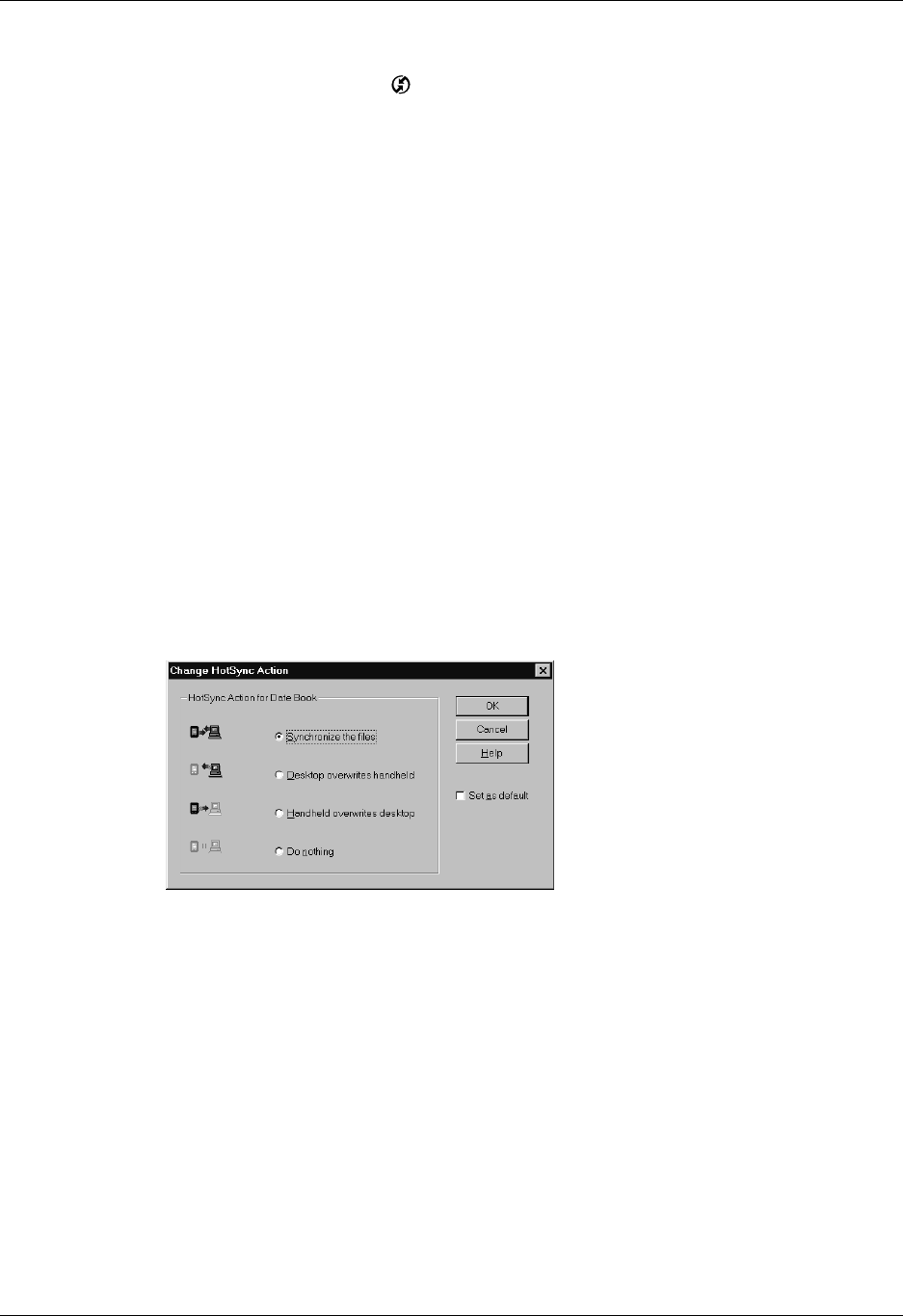
Chapter 20 Performing HotSync
®
Operations
286
To customize HotSync application settings on a Windows computer:
1. Click the HotSync icon
in the Windows system tray (lower-right corner of
the taskbar).
You can also click the HotSync command on the Palm Desktop software menu
bar.
2. From the HotSync Manager menu, choose Custom.
3. Select the appropriate username from the list.
4. Select an application in the Conduit list.
5. Click Change, and do one of the following:
VersaMail: Set synchronization options. Click Configure Accounts to change
e-mail account settings. The VersaMail application is optional and is not
installed on all handhelds.
Other applications: For each application, click the direction in which you want
to write data, or click Do Nothing to skip data transfer for an application.
Changing the HotSync setting from the default affects only the next HotSync
operation. Thereafter, the HotSync Actions revert to their default settings. To
use a new setting on an ongoing basis, select the Set as default box. Thereafter,
whatever you selected as the default setting is used when you click the Default
button in the Custom dialog box.
6. Click OK.
7. Click Done to activate your settings.
To customize HotSync application settings on a Mac computer:
1. Double-click the Palm Desktop icon in the Palm folder.
2. From the HotSync menu, choose Conduit Settings.
3. From the User pop-up menu, select the appropriate username.
4. Select an application in the Conduit list.
- Handbook for 1
- Tungsten 1
- Handhelds 1
- Copyright 2
- Software Download Available 2
- Contents 10
- About This Book 15
- CHAPTER 1 17
- System requirements 18
- Wireless service 19
- Finding information 21
- Chapter 1 Welcome 22
- Exploring Your Handheld 23
- Locating handheld components 24
- Using the indicator light 26
- Adding an expansion card 28
- Using the backlight 29
- Navigating and Entering Data 31
- Using the navigator 32
- Using the keyboard 33
- Typing capital letters 34
- To use the onscreen keyboard: 35
- Using the Function key 36
- Using menu commands 37
- Using ShortCuts 38
- Beaming data 40
- To select a business card: 41
- To beam an application: 42
- Using your computer keyboard 43
- Importing data 43
- Click OK 46
- Working with Applications 47
- Categorizing applications 49
- , or tap 50
- OK to add the category 50
- Selecting copy settings 53
- Using menus 53
- Choosing a menu 54
- Performing common tasks 55
- Editing records 56
- Deleting records 57
- Purging records 58
- Categorizing records 59
- To define a new category: 61
- Using Find 64
- Using Phone Lookup 65
- Sorting lists of records 67
- Attaching notes 68
- Choosing fonts 69
- Receiving alerts 70
- www.palm.com/support/intl 71
- Removing applications 75
- Using Address Book 77
- Pressing Tab 78
- Quick Connect 80
- Tap-to-Connect 82
- Address Book menus 83
- Using Calculator 85
- Viewing recent calculations 86
- Using Calculator menus 87
- Chapter 6 Using Calculator 88
- Using Card Info 89
- Renaming a card 90
- Formatting a card 90
- Managing an expansion card 91
- Using the Card Info menu 91
- Chapter 7 Using Card Info 92
- Using Date Book 93
- Scheduling an event 94
- To schedule an untimed event: 96
- Selecting an event 97
- Rescheduling an event 97
- Setting an alarm for an event 97
- To delete repeating events: 100
- Changing the Date Book view 101
- Working in Month view 102
- Working in Agenda view 103
- Spotting event conflicts 104
- Options menu 105
- Preferences 106
- About Date Book 106
- Using Expense 107
- Adding expense items 108
- Entering receipt details 109
- Changing the default currency 111
- Setting Show Options 112
- Printing the euro 113
- Using Expense menus 114
- Using Memo Pad 115
- Reviewing memos 116
- Using Memo Pad menus 116
- Record menus 117
- Options menus 117
- Chapter 10 Using Memo Pad 118
- Using Palm 119
- Using your hands-free headset 120
- Opening Palm Mobile 122
- Answering a phone call 123
- Managing a phone call 125
- Answering call waiting 126
- Using conference calling 127
- Managing a conference call 128
- To disconnect one caller: 129
- To end the conference call: 130
- To mute the conference call: 130
- Retrieving voicemail 131
- Using speed dial 132
- Dialing a speed-dial entry 133
- Editing a speed-dial entry 134
- Tap Edit 135
- Tap an entry 135
- Edit the entry 135
- Press Function + Enter 135
- or tap OK 135
- Using the Call History list 136
- Using redial reminders 137
- Managing profiles 138
- To edit your call profiles: 139
- Managing ring tunes 140
- To delete a ring tone: 141
- To beam a ring tune: 141
- Using Palm Mobile menus 142
- Security 143
- About Mobile 143
- Chapter 11 Using Palm™ Mobile 144
- Using Note Pad 145
- Creating a note 146
- Reviewing notes 146
- To review a note: 147
- To set the colors: 147
- Setting an alarm for a note 148
- Using Note Pad menus 149
- Using SIM Manager 151
- Adding SIM Manager items 152
- Managing SIM Manager items 152
- Using SIM Manager menus 153
- Chapter 13 Using SIM Manager 154
- Using SIM Services 155
- Accessing a service 156
- Using the SIM Services menu 156
- Using SMS 157
- Creating messages 158
- Enter the message text 159
- To download all messages: 160
- Viewing messages 161
- Working with draft messages 163
- To define a signature: 164
- Setting preferences 166
- SMS menus 168
- Using To Do List 169
- Creating list items 170
- Setting priority 170
- Select on the navigator 171
- Setting a due date 172
- Setting To Do Preferences 173
- Using To Do List menus 174
- VersaMail 175
- Personal E-mail Software 175
- Installing Documents To Go 176
- Account and connection types 177
- Using a GPRS/GSM carrier 179
- Using an ISP 180
- 5. Do one of the following: 183
- Setting outgoing mail options 184
- Testing your new account 185
- Adding a signature 185
- 2. Tap Next 189
- POP accounts IMAP accounts 189
- To add a personal signature: 191
- Editing e-mail accounts 192
- To edit an account: 193
- To edit mail server settings: 194
- 4. Tap Nex t 195
- Editing outgoing mail options 196
- Deleting an e-mail account 197
- Getting and reading e-mail 200
- To get e-mail messages: 201
- Reading e-mail 203
- Viewing other folders 204
- Moving e-mail between folders 205
- 3. Do one of the following: 207
- To enter the address: 210
- Composing and sending e-mail 212
- Completing drafts 213
- Forwarding e-mail 215
- Replying to e-mail 216
- Working with attachments 218
- To view an attachment: 219
- Downloading large attachments 220
- Attaching files to e-mail 222
- ■ vCard (.vcf) 223
- ■ vCal (.vcs) 223
- ■ Memo/Text (.txt) 223
- ■ PRC (.prc) 223
- ■ PDB (.pdb) 223
- Forwarding an attachment 224
- Deleting messages 225
- Emptying the trash 228
- To set e-mail preferences: 231
- 2. Select Custom 233
- 4. Click Change 234
- Mail Client Action 236
- Configuring Microsoft Outlook 239
- Converting attached files 240
- Synchronizing an account 242
- Going beyond the basics 243
- Managing mail filters 244
- To create a filter: 245
- Turning filters on and off 246
- Editing or deleting a filter 247
- Managing mail settings 248
- To change the protocol type: 249
- Adding APOP to an account 255
- Adding ESMTP to an account 256
- Using the command bar 258
- E-mail header details 259
- Backing up mail databases 260
- 2. Tap Get Mail 261
- Accessing corporate e-mail 262
- To read and delete a message: 264
- To use a keyboard shortcut: 264
- ShortCut Feature 265
- WAP Browser 267
- Opening a WAP site 268
- Browsing a WAP site 269
- Browsing secure WAP sites 270
- Using bookmarks 271
- Adding a bookmark 272
- Editing a bookmark 273
- Deleting a bookmark 274
- Using your Push Inbox 275
- Using advanced features 276
- Changing gateways 276
- Setting advanced options 277
- Selecting Mode 279
- Using the security features 280
- To change your password: 283
- Storing certificates 285
- To store a certificate: 286
- Viewing certificates 287
- Using Palm WAP Browser menus 288
- Using World Clock 289
- To set the Location: 290
- To set the date: 290
- To set the time: 291
- Adding a location 292
- Modifying a Location 294
- Removing a location 294
- Setting an alarm 295
- Using World Clock menus 296
- Performing HotSync 297
- Operations 297
- You must perform your 302
- 3. Press the HotSync button 303
- IMPORTANT 303
- Chapter 20 Performing HotSync 306
- Using File Link 318
- Creating a user profile 319
- CHAPTER 21 323
- Viewing Preferences 324
- Buttons preferences 324
- Connection preferences 325
- IR to PC connection 330
- Date and Time preferences 331
- Digitizer preferences 332
- Formats preferences 333
- General preferences 334
- Beam Receive 335
- Keyboard Preferences 336
- Remapping keys 337
- Mobile preferences 338
- Concealing your number 339
- Diverting your calls 340
- To divert your e-mail: 342
- To divert your Fax messages: 343
- Tracking your phone time 344
- Checking your current status 345
- To remove a network: 349
- To edit PIN protection: 351
- To change your PIN number: 352
- Unlocking your SIM card 353
- Setting call barring 354
- To view or dial an FND entry: 357
- To add or edit an FND entry: 358
- To change the PIN2 number: 359
- Network preferences 360
- Selecting a service 361
- Entering a password 362
- Selecting a connection 363
- Adding telephone settings 363
- Entering a prefix 364
- Disabling call waiting 364
- Using a calling card 365
- Connecting to your service 365
- To add connection details: 366
- Idle timeout 367
- Selecting Next Service 367
- IP address 368
- Login scripts 369
- To create a login script: 370
- Plug-in applications 371
- Deleting a service template 371
- Owner preferences 372
- Security preferences 373
- Assigning a password 374
- Locking your handheld 375
- Making records private 379
- To mask all private records: 380
- To unmask individual records: 380
- ShortCuts preferences 381
- Editing a ShortCut 382
- Deleting a ShortCut 382
- Maintaining Your Handheld 383
- Battery considerations 384
- Resetting your handheld 384
- Performing a soft reset 385
- Performing a hard reset 385
- To remove the SIM card: 389
- Frequently Asked Questions 391
- Operating problems 393
- Tapping and writing problems 394
- Wireless problems 395
- ■ View the Network Log 396
- Palm WAP Browser problems 397
- Application problems 398
- HotSync problems 400
- Beaming problems 405
- Recharging problems 405
- Password problems 406
- Technical support 406
- FCC Statement 409
- Industry Canada 410
- Battery Warning 410
- Declaration of Conformity 411
 (276 pages)
(276 pages)







Comments to this Manuals