Palm TREO 600 User's Guide Page 43
- Page / 81
- Table of contents
- BOOKMARKS
Rated. / 5. Based on customer reviews


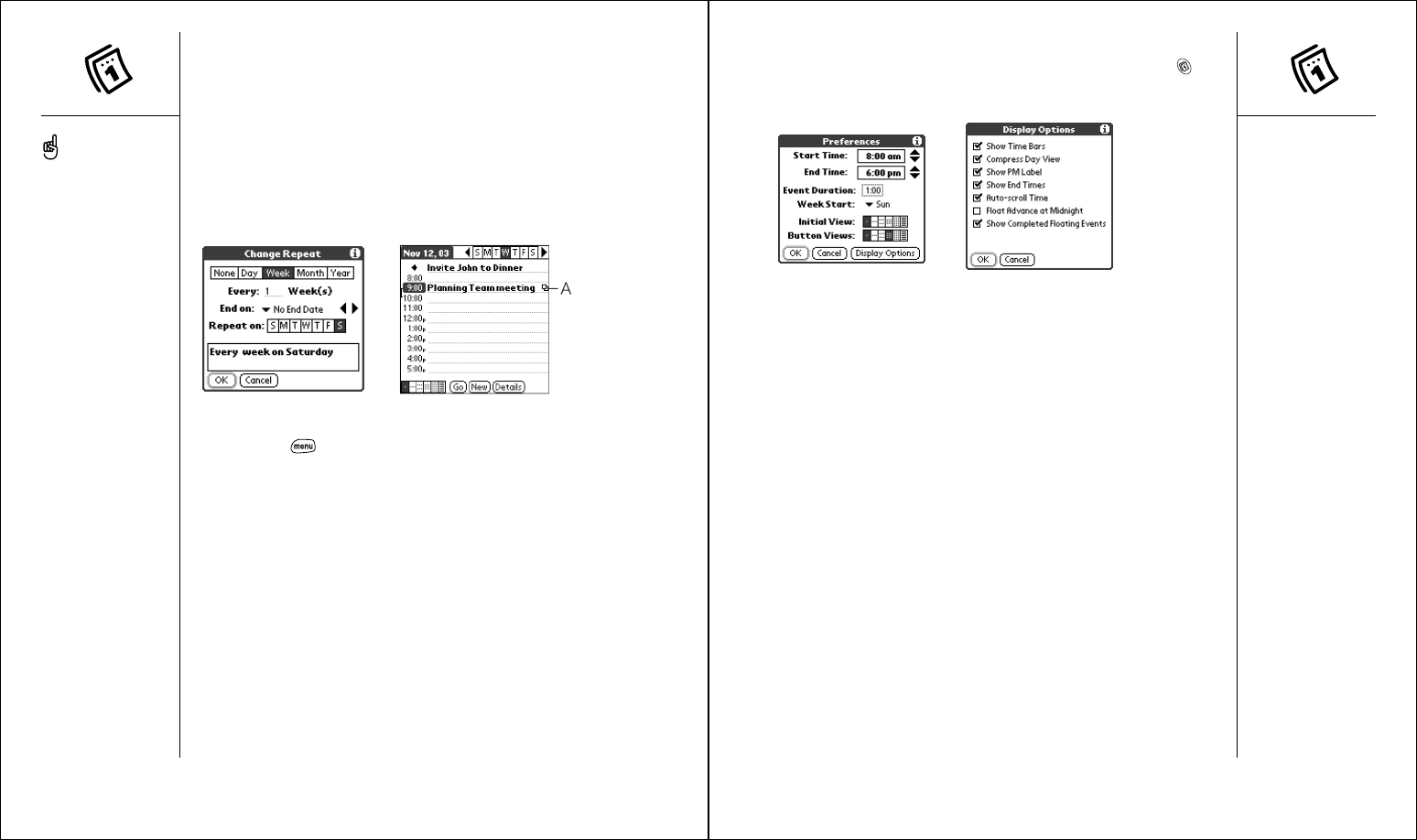
Calendar :: 85
• Button Views: The views that appear when you press Calendar
repeatedly. By default, you see Day and Month Views, but you can also
see other views.
• Display Options: Your choices for different Calendar view options:
• Show Time Bars: shows the duration of an event and illustrates
conflicts.
• Compress Day View: When off, all time slots display. When on,
start and end times display for each event, but blank time slots
disappear to minimize scrolling.
• Show PM Label: Displays a
p
after PM times.
• Show End Times: Displays all time bars and time slots for end
times of an event.
• Auto-scroll Time: Displays events based on the time of day when
there is more than one screen of information. The arrows at the
bottom-right corner indicate more information.
• Float Advance at Midnight: Advances floating events to the next
day at midnight of the current day.
• Show Completed Floating Events: Displays completed floating
events.
4. Choose OK to close the Display options dialog.
5. Choose OK.
Scheduling a repeating event
1. Create an event, then highlight it.
2. Choose Details.
3. Choose the Repeat box, then choose a repeat interval.
4. For weekly events, choose the day(s) the event repeats; for monthly
events, choose Day or Date to indicate the repeating method.
5. If the event has an ending date, choose the End on pick list, then select
Choose Date, and select the ending date.
6. Choose OK.
A. This icon
indicates a
repeating
event.
Customizing general preferences for your calendar
1. Press Menu .
2. From the Options menu, choose Preferences (/R).
3. Set any of the following preferences:
• Start Time and End Time: The beginning and end of the day shown
on Calendar screens.
• Event Duration: The default duration of a new event.
• Week Start: The day on which the calendar week starts.
• Initial View: The view that appears when you launch Calendar.
84 :: Calendar
To enter a birthday or
anniversary, create an
untimed event. Then, from
the Details screen, choose
Year as the repeat interval.
- Contents 2
- LOOK HERE: Don’t miss 3
- If you read nothing else 4
- What you’ll need 5
- Treo overview 5
- Charging the battery 7
- Inserting the SIM card 7
- Making your first call 8
- Turning Treo on and off 8
- first day: 9
- Moving around the Treo screen 10
- Accessing command buttons 11
- Choosing or activating items 11
- Selecting menu items 11
- Using the keyboard 12
- Launching applications 13
- Setting up your computer 14
- 28 :: 15
- A. USB cable 15
- B. HotSync button 15
- Battery life 16
- Synchronizing contacts and 16
- first week: 17
- Phone overview 18
- Dialing calls 19
- Receiving calls 20
- Using voicemail 21
- Managing active calls 22
- More ways to manage calls 22
- Making a conference call 23
- Forwarding all calls 23
- Managing contacts 24
- Defining Favorites buttons 25
- Browsing the web 27
- Using a phone headset 27
- Navigating in Wide Page Mode 28
- Creating a bookmark 28
- Saving a page 28
- Copying text from a web page 29
- Using the History list 30
- Finding text on a web page 30
- Viewing a picture 31
- Sending a picture 31
- Taking a picture 31
- Moving pictures 32
- Deleting a picture 32
- Receiving messages 33
- Using links in messages 33
- Chatting with SMS 34
- Customizing your SMS settings 34
- Managing your messages 34
- MMS :: 69 35
- 68 :: SMS 35
- Managing multimedia messages 36
- Receiving multimedia messages 36
- Sending and receiving 37
- Creating and sending messages 38
- Viewing attachments 39
- Deleting messages by the date 40
- Switching accounts 40
- first two weeks: 41
- Calendar 42
- Scheduling a repeating event 43
- To Do List 44
- Customizing To Do List 45
- Checking off a To Do item 45
- Deleting a To Do item 45
- CityTime 46
- Memo Pad 46
- Calculator 47
- Looking up contacts and other 48
- Beaming information 49
- first month: 50
- Installing applications 51
- Removing applications 52
- Using expansion cards 53
- Using Application Info 53
- A. Notch 54
- B. Camera lens 54
- Renaming an expansion card 55
- Formatting an expansion card 55
- Phone settings 56
- System Sound settings 57
- Display and appearance 58
- Button settings 59
- Date and time settings 60
- Locking your phone and data 61
- General Preferences 61
- System password lock 62
- Phone Lock 62
- Private records 63
- Viewing all private records 63
- Setting Owner Preferences 63
- Upgrading from another Palm 65
- Powered device 65
- Resetting your Treo 66
- Trouble installing Palm 66
- Desktop? 66
- The screen appears blank 67
- Hard reset 67
- Network connection 68
- Synchronization (HotSync) 69
- I can’t send email 71
- I can’t receive email 71
- I can’t access a page 72
- Third-party applications 73
- Making room on your Treo 74
- Voice quality 75
- Glossary 76
- Index :: 153 77
- 152 :: FCC 77
- Index :: 155 78
- 154 :: Index 78
- Index :: 157 79
- 156 :: Index 79
- Index :: 159 80
- 158 :: Index 80
- Specifications 81
 (304 pages)
(304 pages)







Comments to this Manuals