Palm 700P User's Guide Page 212
- Page / 286
- Table of contents
- BOOKMARKS
Rated. / 5. Based on customer reviews


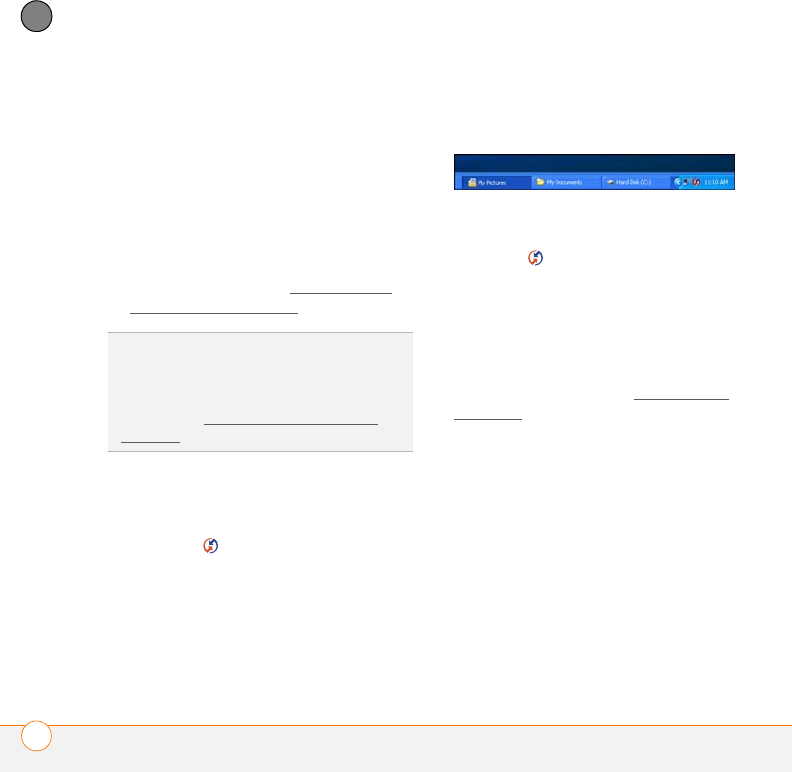
COMMON QUESTIONS
206
11
CHAPTER
If an app that you deleted reappears on
your smartphone, try deleting the app from
your Backup folder.
Palm Desktop does not respond to a sync
attempt
1 Make sure that the USB sync cable is
securely connected to the USB port on
your computer and on the bottom of
your smartphone (see S
ynchronizing
information—the basics).
2 Make sure that HotSync manager is
running:
Windows: Right-click HotSync
manager in the taskbar in the
lower-right corner of your computer
screen, and make sure that Local USB
is checked. If you don’t see the HotSync
manager icon, click Start, select
Programs, select Palm, and then select
HotSync Manager.
Mac: Find the Palm folder on your Mac
hard drive. Double-click HotSync
manager in the Palm folder. In the
Connection Settings panel, set the
Local Setup port to Palm USB.
3 Synchronize. If the synchronization is
successful, you do not need to
complete the remaining steps.
4 Perform a soft reset (see Performing a
soft reset).
5 Synchronize. If the synchronization is
successful, you do not need to
complete the remaining steps.
6 If problems persist and you’re
synchronizing through a USB hub, try
connecting the sync cable to a different
USB port or directly to your computer’s
built-in USB port.
7 Reboot your computer.
TIP
If you’re having trouble trying to sync
using an IR or Bluetooth connection, try using
the USB sync cable instead. If this solves the
problem, then check your IR or Bluetooth
settings (see Synchronizing information—
advanced).
- Intellectual property notices 2
- Contents 3
- What’s in the box? 7
- What do I need to 8
- Setting up 9
- In this chapter 10
- Treo 700P smartphone overview 11
- SETTING UP 12
- Installing the battery 13
- Charging the battery 14
- Maximizing battery 16
- Making your first call 17
- Setting up your 18
- P smartphone. We do not 20
- P smartphone to 25
- Moving around on your 27
- Moving around the 29
- Using the keyboard 34
- Opening applications 38
- Your phone 41
- Turning your 43
- YOUR PHONE 44
- Making calls 45
- Receiving calls 49
- Using voicemail 50
- Managing active calls 51
- Defining favorite 58
- Using a phone 61
- P smartphones 62
- Customizing phone 66
- What are all those 74
- Your email and other 79
- Which application 81
- The VersaMail 81
- Account Setup 83
- • Email address 84
- • First name 84
- • Last name 84
- YOUR EMAIL AND OTHER MESSAGES 100
- Your connections to the web 101
- Web browser 103
- Connections with 112
- Bluetooth devices 112
- Visible or Temporary 114
- Your photos, videos, and 117
- Camera and 119
- Camcorder 119
- P smartphone 122
- Pics & Videos 123
- If you pause video playback 124
- Pocket Tunes 128
- WINDOWS ONLY 131
- MAC ONLY 132
- Your personal information 135
- Contacts 137
- • First name (JOH for John) 138
- • Last name (SMI for Smith) 138
- Calendar 139
- World Clock 147
- All: Displays all your tasks 150
- Your memos and documents 153
- Documents To Go 155
- Professional 155
- Voice Memo 157
- YOUR MEMOS AND DOCUMENTS 158
- Your application and 159
- Using Find 161
- Viewing and using 161
- Calculator 162
- Installing applications 163
- Windows: Drag and drop 165
- Removing 166
- Viewing application 167
- Sending information 168
- Beaming information 170
- Synchronizing 172
- Using expansion 178
- Your personal settings 183
- System sound 185
- Display and 186
- Date: The date format 187
- Applications settings 188
- YOUR PERSONAL SETTINGS 189
- Locking your 191
- : When power is turned 192
- At a preset time: Locks your 195
- System settings 198
- Connection settings 200
- Common questions 201
- Upgrading 203
- Desktop software 205
- Resetting your 205
- COMMON QUESTIONS 206
- Replacing the battery 208
- Synchronization 210
- Windows: Right-click HotSync 212
- P smartphone. If 216
- Hands-free devices 220
- Messaging 222
- Making room on your 225
- Treo smartphone 225
- Third-party 226
- WINDOWS ONLY C:\Program 227
- MAC ONLY Mac 227
- Error messages 228
- Where to learn more 229
- WHERE TO LEARN MORE 230
- Important safety and 235
- FCC Radiofrequency Emission 236
- Specifications 247
- SPECIFICATIONS 248
- Operating and 249
- 32°F to 104°F (0°C to 40°C) 249
 (21 pages)
(21 pages) (96 pages)
(96 pages) (200 pages)
(200 pages)







Comments to this Manuals