Palm 755p User's Guide Page 1
Browse online or download User's Guide for Mobile phones Palm 755p. Palm 755p User Guide User Manual
- Page / 280
- Table of contents
- BOOKMARKS
- User Guide 1
- Intellectual property notices 2
- Waste disposal 2
- Contents 3
- CONTENTS 4
- What’s in the box? 7
- What do I need to 8
- Where to learn more 8
- Online support from Palm: 9
- Online forums: 9
- Setting up 11
- Smartphone overview 13
- SETTING UP 14
- SMARTPHONE OVERVIEW 14
- Installing the battery 15
- Charging the battery 16
- CHARGING THE BATTERY 17
- Maximizing battery 18
- Making your first call 19
- MAKING YOUR FIRST CALL 20
- Setting up your 21
- SETTING UP YOUR COMPUTER 22
- P smartphone. We do not 23
- Moving around on your 29
- Moving around the 31
- MOVING AROUND THE SCREEN 32
- Using the keyboard 36
- USING THE KEYBOARD 37
- Opening applications 39
- OPENING APPLICATIONS 40
- Your phone 41
- Turning your 43
- YOUR PHONE 44
- Making calls 45
- • First name (JOH for John) 46
- • Last name (SMI for Smith) 46
- MAKING CALLS 47
- Receiving calls 49
- Using voicemail 50
- USING VOICEMAIL 51
- What can I do when 52
- I’m on a call? 52
- • Select Hold to pause your 53
- Defining favorite 58
- DEFINING FAVORITE BUTTONS 59
- P smartphone 61
- USING A PHONE HEADSET 62
- Customizing phone 66
- CUSTOMIZING PHONE SETTINGS 67
- • To record a sound, select 69
- What are all those 74
- WHAT ARE ALL THOSE ICONS? 75
- Your email and other 79
- The VersaMail 80
- Which application 81
- THE VERSAMAIL 82
- APPLICATION 82
- Account Setup 83
- • Email address 84
- • First name 84
- • Last name 84
- • In the Inbox, select 89
- Your smartphone includes a 99
- YOUR EMAIL AND OTHER MESSAGES 100
- MESSAGING 100
- Your connections to the web 101
- Connections with Bluetooth 102
- Web browser 103
- WEB BROWSER 104
- Bluetooth 112
- devices 112
- Connections with 112
- CONNECTIONS WITH BLUETOOTH 113
- DEVICES 113
- Your photos, videos, and 117
- In this chapter 118
- Camera and 119
- Camcorder 119
- CAMERA AND CAMCORDER 120
- Sets the default size for 122
- Pics & Videos 123
- If you pause video playback 124
- PICS & VIDEOS 125
- Pocket Tunes 129
- POCKET TUNES™ 130
- WINDOWS ONLY Open Windows 131
- WINDOWS ONLY 132
- MAC ONLY 132
- Your personal information 135
- Contacts 137
- CONTACTS 138
- Calendar 139
- CALENDAR 140
- World Clock 147
- You can run your stylus over 148
- Your memos and documents 153
- Documents To Go 154
- Professional 155
- YOUR MEMOS AND DOCUMENTS 156
- DOCUMENTS TO GO 156
- PROFESSIONAL 156
- Voice Memo 157
- VOICE MEMO 158
- Your application and 161
- Using Find 163
- Viewing and using 163
- Calculator 164
- CALCULATOR 165
- Installing applications 166
- INSTALLING APPLICATIONS 167
- Removing 168
- Viewing application 169
- Sending information 170
- WIRELESS TECHNOLOGY 171
- Beaming information 172
- BEAMING INFORMATION 173
- Synchronizing 174
- Windows If you set up your 175
- Using expansion 181
- USING EXPANSION CARDS 182
- Your personal settings 187
- System sound 189
- Display and 190
- YOUR PERSONAL SETTINGS 191
- Applications settings 192
- APPLICATIONS SETTINGS 193
- Locking your 195
- System settings 202
- SYSTEM SETTINGS 203
- Connection settings 204
- Common questions 205
- Upgrading 207
- Desktop software 209
- Resetting your 210
- COMMON QUESTIONS 211
- RESETTING YOUR SMARTPHONE 211
- Replacing the battery 212
- Synchronization 214
- SYNCHRONIZATION 215
- Main View. The stronger the 222
- Hands-free devices 224
- HANDS-FREE DEVICES 225
- Messaging 226
- Making room on your 230
- smartphone 230
- Third-party 231
- Error messages 232
- Important safety and 237
- Battery safety information 238
- Specifications 241
- SPECIFICATIONS 242
- • 32°F to 104°F/0°C to 40°C 243
Summary of Contents
User GuideYour Palm®Treo™ 755P Smartphone
WELCOME4
YOUR EMAIL AND OTHER MESSAGESMESSAGING944CHAPTER6 Select the Vibrate pick list and select how you want your smartphone to vibrate upon an incoming mes
CHAPTER5Your connections to the web and wireless devicesYou use the web for many things: driving directions, shopping, news, web-based email. Now, wit
In this chapterWeb browser . . . . . . . . . . . . . . . . . . . . . . . . . . . . . . . . . . . . . . . . . . 97Connections with Bluetooth® devices
YOUR CONNECTIONS TO THE WEB AND WIRELESS DEVICESWEB BROWSER975CHAPTERWeb browserThe Blazer® web browser on your smartphone provides quick and easy acc
YOUR CONNECTIONS TO THE WEB AND WIRELESS DEVICESWEB BROWSER985CHAPTERNOTE Trouble connecting to the Internet? See My smartphone won’t connect to the I
YOUR CONNECTIONS TO THE WEB AND WIRELESS DEVICESWEB BROWSER995CHAPTERCreating a bookmarkWith bookmarks you can instantly access a web page without ent
YOUR CONNECTIONS TO THE WEB AND WIRELESS DEVICESWEB BROWSER1005CHAPTERSaving a pageYou can use the web browser to save a page for offline viewing, so
YOUR CONNECTIONS TO THE WEB AND WIRELESS DEVICESWEB BROWSER1015CHAPTER4 Enter the desired changes.5 Select OK.Arranging bookmarks and saved pagesBookm
YOUR CONNECTIONS TO THE WEB AND WIRELESS DEVICESWEB BROWSER1025CHAPTERyou can download the file to an expansion card, but you cannot open it on your s
YOUR CONNECTIONS TO THE WEB AND WIRELESS DEVICESWEB BROWSER1035CHAPTER• Select or press Center to pause playback.• Select or press Center to res
CHAPTER1Setting upYou’re about to discover the many things about your Palm®Treo™ 755P smartphone that will help you better manage your life and have f
YOUR CONNECTIONS TO THE WEB AND WIRELESS DEVICESWEB BROWSER1045CHAPTERto wrap from the end of the page to the beginning when the end is reached.5 Sele
YOUR CONNECTIONS TO THE WEB AND WIRELESS DEVICESWEB BROWSER1055CHAPTERDisable JavaScript: Bypasses JavaScript elements on the web pages you view.Tap a
YOUR CONNECTIONS TO THE WEB AND WIRELESS DEVICESCONNECTIONS WITH BLUETOOTH® DEVICES1065CHAPTERClear cache on exit: Determines whether the cache clears
YOUR CONNECTIONS TO THE WEB AND WIRELESS DEVICESCONNECTIONS WITH BLUETOOTH® DEVICES1075CHAPTER3 (Optional) Enter a device name that identifies your sm
YOUR CONNECTIONS TO THE WEB AND WIRELESS DEVICESCONNECTIONS WITH BLUETOOTH® DEVICES1085CHAPTERthe more difficult it is for the passkey to be deciphere
YOUR CONNECTIONS TO THE WEB AND WIRELESS DEVICESCONNECTIONS WITH BLUETOOTH® DEVICES1095CHAPTERHidden: Allows only devices with which you have previous
YOUR CONNECTIONS TO THE WEB AND WIRELESS DEVICESCONNECTIONS WITH BLUETOOTH® DEVICES1105CHAPTER
CHAPTER6Your photos, videos, and musicDo you have a wallet bulging with photos of friends, family, pets, and your most recent vacation? Are you tired
In this chapterCamera and Camcorder . . . . . . . . . . . . . . . . . . . . . . . . . . . . . . . . . . 113Pics & Videos . . . . . . . . . . . .
YOUR PHOTOS, VIDEOS, AND MUSICCAMERA AND CAMCORDER1136CHAPTERCamera and CamcorderYour smartphone comes with an easy-to-use, built-in, 1.3-megapixel ca
In this chapterSmartphone overview . . . . . . . . . . . . . . . . . . . . . . . . . . . . . . . . . . . 7Installing the battery . . . . . . . . . .
YOUR PHOTOS, VIDEOS, AND MUSICCAMERA AND CAMCORDER1146CHAPTER5 Press Center to capture the picture.6 Do any of the following:Recording a videoYou ca
YOUR PHOTOS, VIDEOS, AND MUSICCAMERA AND CAMCORDER1156CHAPTERvideo in a different location, select one of the following:<Album name>: Stores the
YOUR PHOTOS, VIDEOS, AND MUSICCAMERA AND CAMCORDER1166CHAPTERCustomizing your Camera settingsYou can customize the built-in camera’s settings for your
YOUR PHOTOS, VIDEOS, AND MUSICPICS & VIDEOS1176CHAPTER4 Select Done.Pics & VideosViewing a pictureIn addition to viewing the pictures you capt
YOUR PHOTOS, VIDEOS, AND MUSICPICS & VIDEOS1186CHAPTERViewing a videoIn addition to viewing the videos you capture with the built-in camera, you c
YOUR PHOTOS, VIDEOS, AND MUSICPICS & VIDEOS1196CHAPTERSending pictures or videosYou can attach pictures or videos to email messages or send them t
YOUR PHOTOS, VIDEOS, AND MUSICPICS & VIDEOS1206CHAPTER1 From the Album list, select the album that contains the picture(s) or video(s) you want to
YOUR PHOTOS, VIDEOS, AND MUSICPICS & VIDEOS1216CHAPTERSaving a picture as wallpaperYou can select a picture to use as wallpaper for the Phone appl
YOUR PHOTOS, VIDEOS, AND MUSICPICS & VIDEOS1226CHAPTER5 Select Delete.6 Select Delete to confirm the deletion.Viewing pictures and videos on your
YOUR PHOTOS, VIDEOS, AND MUSICPOCKET TUNES™1236CHAPTER• Mac HD : Users : <Mac user name> : Movies : Palm Videos : <Palm device name> : Exp
SETTING UPSMARTPHONE OVERVIEW71CHAPTERSmartphone overviewFront viewIndicator light (phone and charge indicator)Calendar5-way navigator and Center butt
YOUR PHOTOS, VIDEOS, AND MUSICPOCKET TUNES™1246CHAPTER4 Click To o l s , and then click Options.5 Click the Rip Music tab, click the Format pick list,
YOUR PHOTOS, VIDEOS, AND MUSICPOCKET TUNES™1256CHAPTER4 Click the Import Using pop-up menu and select MP3 Encoder.5 (Optional) Click the Setting pop-u
YOUR PHOTOS, VIDEOS, AND MUSICPOCKET TUNES™1266CHAPTERdroplet in the Palm folder. Select your device name, the file name, and the destination (card).
YOUR PHOTOS, VIDEOS, AND MUSICPOCKET TUNES™1276CHAPTERListening to music on your Treo smartphoneCAUTION Protect your hearing. Listening to this device
YOUR PHOTOS, VIDEOS, AND MUSICPOCKET TUNES™1286CHAPTERCreating a playlist If you want to play a group of songs in a particular order, you can create a
CHAPTER7Your personal information organizerSay good-bye to paper calendars and throw away those scribbled to-do lists. Your Palm®Treo™ 755P smartphone
In this chapterContacts. . . . . . . . . . . . . . . . . . . . . . . . . . . . . . . . . . . . . . . . . . . . . . 131Calendar . . . . . . . . . . .
YOUR PERSONAL INFORMATION ORGANIZERCONTACTS1317CHAPTERContactsContacts is where you enter information about people you know. You can access this info
YOUR PERSONAL INFORMATION ORGANIZERCONTACTS1327CHAPTER• Select Photos to add an existing picture to this contact. Add a caller ID ringtone: Select the
YOUR PERSONAL INFORMATION ORGANIZERCALENDAR1337CHAPTER• Select Map, wait for Google Maps to locate matching items. Select an item, Select From to requ
SETTING UPSMARTPHONE OVERVIEW81CHAPTERBack viewIMPORTANT The Treo smartphone speaker includes a large magnet, so be sure to keep your smartphone away
YOUR PERSONAL INFORMATION ORGANIZERCALENDAR1347CHAPTERDisplaying your calendar• Press Calendar repeatedly to cycle through the various views:Agenda V
YOUR PERSONAL INFORMATION ORGANIZERCALENDAR1357CHAPTERCreating an event1 Press Calendar until Day View appears.2 Press Left or Right to select the
YOUR PERSONAL INFORMATION ORGANIZERCALENDAR1367CHAPTERAdding an alarm to an event1 In Calendar, select the event.2 Select Details.3 Check the Alarm bo
YOUR PERSONAL INFORMATION ORGANIZERCALENDAR1377CHAPTER4 Enter a description for the event. A diamond appears next to the description of an untimed eve
YOUR PERSONAL INFORMATION ORGANIZERCALENDAR1387CHAPTERColor-coding your scheduleUse color-coding to quickly spot various types of events. For example,
YOUR PERSONAL INFORMATION ORGANIZERCALENDAR1397CHAPTERCustomizing display options for your calendar1 Press Menu .2 Select Options, and then select Dis
YOUR PERSONAL INFORMATION ORGANIZERCALENDAR1407CHAPTERShow Category Column: The color-coded category marker appears between the time and the descripti
YOUR PERSONAL INFORMATION ORGANIZERWORLD CLOCK1417CHAPTERAlarm Sound: The tone played the first time your alarm goes off.Reminder Sound: The tone play
YOUR PERSONAL INFORMATION ORGANIZERWORLD CLOCK1427CHAPTERone of these two cities, so that you always know what time it is at home.1 Press Applications
YOUR PERSONAL INFORMATION ORGANIZERTASKS1437CHAPTERTasks You can use Tasks to remind you of tasks you need to complete and to keep a record of when yo
SETTING UPINSTALLING THE BATTERY91CHAPTERTop viewInstalling the battery1 Press the battery door release, and slide the battery door downward to remove
YOUR PERSONAL INFORMATION ORGANIZERTASKS1447CHAPTERCategory: Assign the task to a specific category. To add a new category, select Edit Categories and
YOUR PERSONAL INFORMATION ORGANIZERTASKS1457CHAPTEROrganizing your tasksIn the Tasks list, select one of these options:• All: Displays all your tasks.
YOUR PERSONAL INFORMATION ORGANIZERTASKS1467CHAPTERDeleting a task1 Select the task you want to delete.2 Press Menu .3 Select Delete Task from the Rec
CHAPTER8Your memos and documentsWith its ability to store large amounts of important information, your Palm®Treo™ 755P smartphone lets you take your o
In this chapterDocuments To Go® Professional . . . . . . . . . . . . . . . . . . . . . . . . . . . 149Memos. . . . . . . . . . . . . . . . . . . . .
YOUR MEMOS AND DOCUMENTSDOCUMENTS TO GO® PROFESSIONAL1498CHAPTERDocuments To Go® ProfessionalNOTE On your smartphone, the companion application for Do
YOUR MEMOS AND DOCUMENTSDOCUMENTS TO GO® PROFESSIONAL1508CHAPTERGo to http://go.palm.com/treo755p/ to download and install the Documents To Go desktop
YOUR MEMOS AND DOCUMENTSMEMOS1518CHAPTERMemosMemos are a great way to store notes on your Treo 755P smartphone. Creating a memo1 Press Applications
YOUR MEMOS AND DOCUMENTSVOICE MEMO1528CHAPTERCreating a voice memoWhen recording a voice memo, face your smartphone’s screen while speaking.1 Press an
YOUR MEMOS AND DOCUMENTSVOICE MEMO1538CHAPTERTIPTo adjust the volume level, press the Volume button on the side of your smartphone.TIPTo change a voi
SETTING UPCHARGING THE BATTERY101CHAPTER4 Slide the battery door onto the back of the smartphone until it clicks into place.5 When the language select
YOUR MEMOS AND DOCUMENTSVOICE MEMO1548CHAPTER
CHAPTER9Your application and info management toolsSynchronization is a great way to transfer, update, and back up info on your Palm®Treo™ 755P smartph
In this chapterUsing Find . . . . . . . . . . . . . . . . . . . . . . . . . . . . . . . . . . . . . . . . . . . . 157Viewing and using the alerts .
YOUR APPLICATION AND INFO MANAGEMENT TOOLSUSING FIND1579CHAPTERUsing FindThe Find feature locates any text in the built-in applications and databases
YOUR APPLICATION AND INFO MANAGEMENT TOOLSCALCULATOR1589CHAPTERYou can do any of the following:• Check the box to clear an alert from the list.• Selec
YOUR APPLICATION AND INFO MANAGEMENT TOOLSCALCULATOR1599CHAPTERSelecting functions in Advanced Calculator Mode1 Switch to Advanced Mode (see the prece
YOUR APPLICATION AND INFO MANAGEMENT TOOLSINSTALLING APPLICATIONS1609CHAPTERInstalling applicationsYour smartphone comes with several built-in and rea
YOUR APPLICATION AND INFO MANAGEMENT TOOLSINSTALLING APPLICATIONS1619CHAPTERSIT files), you need to download it to your computer and expand the file b
YOUR APPLICATION AND INFO MANAGEMENT TOOLSREMOVING APPLICATIONS1629CHAPTER3 Synchronize your smartphone with your computer to install the application(
YOUR APPLICATION AND INFO MANAGEMENT TOOLSVIEWING APPLICATION INFO1639CHAPTER3 Press Menu .4 Select Delete on the App menu.5 Select the Delete From pi
SETTING UPCHARGING THE BATTERY111CHAPTER1 If necessary, connect the international adapter to the AC charger plug.2 Plug the AC charger into a wall out
YOUR APPLICATION AND INFO MANAGEMENT TOOLSSENDING INFORMATION WITH BLUETOOTH® WIRELESS TECHNOLOGY1649CHAPTERVersio n: The version numbers of applicati
YOUR APPLICATION AND INFO MANAGEMENT TOOLSSENDING INFORMATION WITH BLUETOOTH® WIRELESS TECHNOLOGY1659CHAPTER4 Select the entry or category you want to
YOUR APPLICATION AND INFO MANAGEMENT TOOLSBEAMING INFORMATION1669CHAPTERTe m p o r a r y : Enables Bluetooth devices that are not on your Trusted De
YOUR APPLICATION AND INFO MANAGEMENT TOOLSBEAMING INFORMATION1679CHAPTERBeaming an entryYou can beam an individual entry or item such as a contact or
YOUR APPLICATION AND INFO MANAGEMENT TOOLSSYNCHRONIZING INFORMATION—ADVANCED1689CHAPTER5 Select the application you want to transfer.6 Select Beam.7 W
YOUR APPLICATION AND INFO MANAGEMENT TOOLSSYNCHRONIZING INFORMATION—ADVANCED1699CHAPTERseparately). You can change which applications synchronize. For
YOUR APPLICATION AND INFO MANAGEMENT TOOLSSYNCHRONIZING INFORMATION—ADVANCED1709CHAPTER6 (Optional) Repeat steps 4 and 5 for each application for whic
YOUR APPLICATION AND INFO MANAGEMENT TOOLSSYNCHRONIZING INFORMATION—ADVANCED1719CHAPTER7 Click OK, and then close the Conduit Settings window.Setting
YOUR APPLICATION AND INFO MANAGEMENT TOOLSSYNCHRONIZING INFORMATION—ADVANCED1729CHAPTER7 Follow the onscreen instructions to create a partnership betw
YOUR APPLICATION AND INFO MANAGEMENT TOOLSSYNCHRONIZING INFORMATION—ADVANCED1739CHAPTERSynchronizing over an infrared connectionBEFORE YOU BEGIN Check
SETTING UPMAXIMIZING BATTERY LIFE121CHAPTERWhen your smartphone is on (see Turning your phone on and off), the onscreen battery icon displays the char
YOUR APPLICATION AND INFO MANAGEMENT TOOLSSYNCHRONIZING INFORMATION—ADVANCED1749CHAPTERMAC ONLY1 Double-click HotSync manager in the Palm folder.2 Cl
YOUR APPLICATION AND INFO MANAGEMENT TOOLSUSING EXPANSION CARDS1759CHAPTERNOTE Push is a feature provided by Microsoft Exchange ActiveSync that pushes
YOUR APPLICATION AND INFO MANAGEMENT TOOLSUSING EXPANSION CARDS1769CHAPTER1 Open the door of the expansion card slot.2 Hold your smartphone with the s
YOUR APPLICATION AND INFO MANAGEMENT TOOLSUSING EXPANSION CARDS1779CHAPTER4 Close the door of the expansion card slot.Opening applications on an expan
YOUR APPLICATION AND INFO MANAGEMENT TOOLSUSING EXPANSION CARDS1789CHAPTERCopying applications between an expansion card and your smartphoneYou can co
YOUR APPLICATION AND INFO MANAGEMENT TOOLSUSING EXPANSION CARDS1799CHAPTERRenaming an expansion cardIf you change the contents of an expansion card, y
YOUR APPLICATION AND INFO MANAGEMENT TOOLSUSING EXPANSION CARDS1809CHAPTER
CHAPTER10Your personal settingsCustomizing your Palm®Treo™ 755P smartphone is a great way to make it match your lifestyle and work even harder for you
In this chapterSystem sound settings. . . . . . . . . . . . . . . . . . . . . . . . . . . . . . . . . . . 183Display and appearance settings . . . .
YOUR PERSONAL SETTINGSSYSTEM SOUND SETTINGS18310CHAPTERSystem sound settings Silencing soundsYou can immediately silence all alerts, ringtones, music
SETTING UPMAKING YOUR FIRST CALL131CHAPTER• Charge your smartphone whenever you’re at your desk, or charge it overnight. The Li-ion battery has a much
YOUR PERSONAL SETTINGSDISPLAY AND APPEARANCE SETTINGS18410CHAPTER4 Select Done.Display and appearance settingsAdjusting the brightnessDepending on the
YOUR PERSONAL SETTINGSDISPLAY AND APPEARANCE SETTINGS18510CHAPTER5 Select OK.Setting display formatsFormats Preferences enable you to select number co
YOUR PERSONAL SETTINGSAPPLICATIONS SETTINGS18610CHAPTER1 Press Applications and select Prefs . 2 Select Touchscreen.3 Follow the onscreen instructio
YOUR PERSONAL SETTINGSAPPLICATIONS SETTINGS18710CHAPTERArranging applications by categoryYou can assign an application to a category and then display
YOUR PERSONAL SETTINGSAPPLICATIONS SETTINGS18810CHAPTERthree quick buttons that open an application.NOTE We recommend that you keep the primary button
YOUR PERSONAL SETTINGSLOCKING YOUR SMARTPHONE AND INFO18910CHAPTER1 Press Applications and select Prefs . 2 Select Default Apps.3 Select each pick l
YOUR PERSONAL SETTINGSLOCKING YOUR SMARTPHONE AND INFO19010CHAPTERBy default, Keyguard turns on whenever the screen is off. Each time you wake up the
YOUR PERSONAL SETTINGSLOCKING YOUR SMARTPHONE AND INFO19110CHAPTERonscreen Answer and Ignore buttons, or press Send to answer the call or Power/End
YOUR PERSONAL SETTINGSLOCKING YOUR SMARTPHONE AND INFO19210CHAPTERnumber, you must enter your lock code to unlock your phone. After that, you can cont
YOUR PERSONAL SETTINGSLOCKING YOUR SMARTPHONE AND INFO19310CHAPTER1 Press Applications and select Security . 2 Select the Password box.3 Assign a pa
Intellectual property notices© 2005–2007 Palm, Inc. All rights reserved. Blazer, HotSync, Palm, Palm Desktop, Palm OS, Treo, VersaMail, and the Palm a
SETTING UPMAKING YOUR FIRST CALL141CHAPTER3If you haven’t already activated your phone, follow your wireless service provider’s activation steps befor
YOUR PERSONAL SETTINGSLOCKING YOUR SMARTPHONE AND INFO19410CHAPTERWorking with private entriesIn most applications you can mark individual entries as
YOUR PERSONAL SETTINGSLOCKING YOUR SMARTPHONE AND INFO19510CHAPTER2 Select the Current Privacy pick list and select Show Records.3 If prompted for you
YOUR PERSONAL SETTINGSSYSTEM SETTINGS19610CHAPTER4 Enter the text that you want to appear in the Owner Preferences screen.5 Select Done.System setting
YOUR PERSONAL SETTINGSSYSTEM SETTINGS19710CHAPTERyour wireless service provider network. You cannot change any of the settings.4 If the Location pick
YOUR PERSONAL SETTINGSCONNECTION SETTINGS19810CHAPTERBeam Receive: Determines whether your Treo smartphone is ready to receive information over an inf
CHAPTER11Common questionsAlthough we can’t anticipate all the questions you might have, this chapter provides answers to some of the most commonly ask
In this chapterUpgrading. . . . . . . . . . . . . . . . . . . . . . . . . . . . . . . . . . . . . . . . . . . . . 201Desktop software installation. .
COMMON QUESTIONSUPGRADING20111CHAPTERUpgradingIf you experience problems with your Palm®Treo™ 755P smartphone after performing the upgrade steps in Up
COMMON QUESTIONSUPGRADING20211CHAPTER4 To help you identify the app that is causing the problem, move one app at a time from the Old_Apps folder to th
COMMON QUESTIONSDESKTOP SOFTWARE INSTALLATION20311CHAPTERDesktop software installationIf you are having trouble installing the desktop software, you m
SETTING UPSETTING UP YOUR COMPUTER151CHAPTERSetting up your computerYou need to install the desktop software and connect the sync cable so that you ca
COMMON QUESTIONSRESETTING YOUR SMARTPHONE20411CHAPTERResetting your smartphone Performing a soft resetA soft reset is similar to restarting a computer
COMMON QUESTIONSRESETTING YOUR SMARTPHONE20511CHAPTERthird-party software issues. (See Third-party applications for suggestions on diagnosing third-pa
COMMON QUESTIONSREPLACING THE BATTERY20611CHAPTERHotSync . If you see your device name in the upper-right corner, the hard reset was not successful.Re
COMMON QUESTIONSSCREEN20711CHAPTER5 Insert the new battery into the compartment at a 45-degree angle, pressing it into place. Slide the battery door o
COMMON QUESTIONSSYNCHRONIZATION20811CHAPTER6 If that doesn’t work, perform a hard reset (see Performing a hard reset).The screen doesn’t respond accur
COMMON QUESTIONSSYNCHRONIZATION20911CHAPTERrecover your info by synchronizing with your smartphone. To make sure you always have an up-to-date backup
COMMON QUESTIONSSYNCHRONIZATION21011CHAPTERIf an app that you deleted reappears on your smartphone, try deleting the app from your Backup folder.Palm
COMMON QUESTIONSSYNCHRONIZATION21111CHAPTER7 Reboot your computer.8 Synchronize. If the synchronization is successful, you do not need to complete the
COMMON QUESTIONSSYNCHRONIZATION21211CHAPTER2 Synchronize. 3 If the problem is resolved, begin reinstalling your third-party applications one at a time
COMMON QUESTIONSSYNCHRONIZATION21311CHAPTERmake sure the correct device name is selected in the User list on the toolbar of Palm Desktop software.3 Op
SETTING UPSETTING UP YOUR COMPUTER161CHAPTERWindows XP users: To sync your info, you must install Palm Desktop software from the Palm Software Install
COMMON QUESTIONSSYNCHRONIZATION21411CHAPTER4 Select the application that has duplicate entries and also has Outlook in its name, such as Outlook conta
COMMON QUESTIONSSYNCHRONIZATION21511CHAPTER9 Repeat steps 4 through 6 to open the Calendar Change HotSync Action dialog box.10 Select Synchronize the
COMMON QUESTIONSPHONE21611CHAPTERPhoneSignal strength is weakBecome familiar with low coverage areas where you live, commute, work, and play. Then you
COMMON QUESTIONSPHONE21711CHAPTERflat surface, try turning the smartphone face down (screen facing the surface). I hear my own voice echoAsk the perso
COMMON QUESTIONSHANDS-FREE DEVICES21811CHAPTERMy phone seems to turn off by itselfIf a system error and reset occur, the Treo smartphone automatically
COMMON QUESTIONSHANDS-FREE DEVICES21911CHAPTERI can’t make or receive calls using a Bluetooth hands-free deviceConfirm all the following:• The Bluetoo
COMMON QUESTIONSEMAIL22011CHAPTER• Check the documentation that came with your device or the manufacturer’s website for information specific to your d
COMMON QUESTIONSWEB22111CHAPTERMy smartphone won’t connect to the InternetYour Treo 755P smartphone supports the 1xRTT and EVDO wireless data networks
COMMON QUESTIONSWEB22211CHAPTERIf you can view the other web page after you refresh it but you still can’t access the page you were originally trying
COMMON QUESTIONSCAMERA22311CHAPTERsmartphone screen. Switch to Wide Page Mode to see the full-size image (see Viewing a web page). You may also be abl
SETTING UPSETTING UP YOUR COMPUTER171CHAPTER1 Calculate how much space your apps and info occupy on your previous Palm OS device: • From Applications
COMMON QUESTIONSMAKING ROOM ON YOUR TREO™ SMARTPHONE22411CHAPTERMaking room on your Treo™ smartphoneKeep in mind that your smartphone includes an expa
COMMON QUESTIONSTHIRD-PARTY APPLICATIONS22511CHAPTERThird-party applicationsSome third-party applications can cause conflicts on your smartphone. For
COMMON QUESTIONSERROR MESSAGES22611CHAPTER9 Do one of the following:• If the problem is resolved, begin reinstalling your third-party applications one
TERMS227Terms1xRTT (single carrier [1x] radio transmission technology)A wireless technology that provides fast data transfer and Internet access with
TERMS228EVDO (Evolution Data Optimized)A wireless broadband technology that is designed for very high speed data transfer with average download speeds
TERMS229Palm® Quick InstallThe component on your Windows computer that enables you to install Palm OS applications and other information on your Treo
TERMS230
IMPORTANT SAFETY AND LEGAL INFORMATION231Important safety and legal informationFCC Notice This equipment has been tested and found to comply with the
IMPORTANT SAFETY AND LEGAL INFORMATION232your feet, building up electrons on your body, you may get a shock—the discharge event—when you touch a metal
IMPORTANT SAFETY AND LEGAL INFORMATION233Precaution against hearing loss Protect your hearing. Listening to this device at full volume for a long peri
SETTING UPSETTING UP YOUR COMPUTER181CHAPTER3 Synchronize your previous device with your previous desktop software to back up your information one las
IMPORTANT SAFETY AND LEGAL INFORMATION234
SPECIFICATIONS235SpecificationsRadio • CDMA 800MHz (digital cellular), 1900MHz (PCS), and 1400MHz (GPS)• EVDO and 1xRTTPhone features• Speakerphone• H
SPECIFICATIONS236Size 4.4 in. x 2.28 in. x 0.89 in./112mm x 58mm x 22.5mm with antennaWeight 5.6 ounces (160 grams)Connectivity• IR• Bluetooth® wirele
SPECIFICATIONS237System requirements• Windows 2000 or XP with USB port• Mac OS 10.2–10.3 with USB port• Later versions may also be supportedOperating
SPECIFICATIONS238
INDEX239IndexSYMBOLS! in Tasks list 145NUMERICS1XRTTconnections 2221xRTT (single carrier) radio transmission technology 2271XRTT connectionstroublesho
INDEX240caller ID photos 65, 131captions to photos 114, 121categories for applications 187cities to World Clock 142contacts 131email addresses 78emoti
INDEX241alternate characters 31, 32alternate characters list 32anniversaries 137Answer button 44answering phone calls 44, 46antenna 231applets 97appli
INDEX242See also music; voice memosAudio Caption command 114audio captionsadding 114, 121background music and 119playing 117Audio icon 117Auto answer
INDEX243entering passkeys for 107, 109incoming calls and 46receiving information from 165receiving phone calls and 58, 217sending applications over 16
SETTING UPSETTING UP YOUR COMPUTER191CHAPTERInstalling the desktop synchronization software IMPORTANT Even if you already own a Palm OS device and hav
INDEX244setting display options in 139–140synchronizing information in 21Calendar button 7, 33, 134Calendar views 134call lists. See Call Log screenCa
INDEX245chargingsmartphone 10, 11, 13smartphone battery 10–12charging status 12chat icon 92, 94Chat page (Preferences) 93Chat screen 92chat sessions 9
INDEX246viewing status of 69, 220constants 159Contact Edit dialog box 131contact names 40contactsSee also Contacts applicationadding photos to 121assi
INDEX247Current Privacy pick list 194, 195customer service (wireless service provider) 3customer support (Palm) 3customizingapplications 186–187bookma
INDEX248events 138files 224memos 151messages 91, 92music from playlists 128passwords 194photos 114, 120, 122playlists 128tasks 146video clips 115, 120
INDEX249events 61, 134, 139, 140items in pick lists 29on-device guide 2overdue tasks 134personal calendar 134photos 116, 117, 122private entries 194Qu
INDEX250requirements for 1resending 79retrieving 81scrolling 81scrolling through 26selecting default application for 188sending 79, 90, 97setting aler
INDEX251Excel spreadsheets 73, 80, 149Exchange ActiveSync 87Exchange Address Book 213Exchange Servers 87expansion card slot 8, 175expansion cardsacces
INDEX252specific characters 157text 103, 157web pages 99firewalls 1985-way navigator 7, 25, 26, 190Fixed display format 159Flash mode 51flight mode 38
INDEX253information in entry screens 194Pics&Videos toolbar 118private entries 194web browser toolbar 103High Priority command 89highlighted butto
SETTING UPSETTING UP YOUR COMPUTER201CHAPTERNOTE If you use Microsoft Outlook as your desktop email application, select Microsoft Outlook as your desk
INDEX254defined 228location of 8synchronizing with 173, 210infrared transmission 228inserting expansion cards 175, 176installer 160installingapplicati
INDEX255liability iilightning bolt icons 12, 70Li-ion battery 228See also batterylinks 90See also web linkslist screensSee also pick listsaccessing co
INDEX256marking information as private 194–195marking private contacts 132Mask Records option 194masks 189, 194mathematical constants 159mathematical
INDEX257overview 88sorting messages in 91status indicators for 94messaging applications 188Messaging button 33Messaging Inbox 27messaging preferences
INDEX258photo groups 116playlists 128video albums 115voice memos 152, 153navigator buttons 7, 25, 26See also 5-way navigatornetworks 216, 221New Bookm
INDEX259Owner Preferences screen 195, 196Ppage icon 94Page View 100, 103, 104paired relationship. See partnershipsPalm Desktop softwaredefined 228devi
INDEX260transferring multimedia to 122transferring music from 125, 126personal information 129, 189, 192, 195See also informationpersonal information
INDEX261Phone Lock 191Phone Lock command 191phone numbersadding 48assigning prefix to 65copying 39dialing extra digits with 47, 54entering 39–42, 61,
INDEX262Play icon (web browser) 102playbackpausing 103, 116, 118, 127resuming 103, 127stopping 127, 152playingmusic 102, 127streamed content 102video
INDEX263protecting Treo smartphone 189–196Protocol pick list 77proxy servers 106pTunes icon 125punctuation marks 31, 32Purge command 91, 138Purge pick
SETTING UPSYNCHRONIZING INFORMATION—THE BASICS211CHAPTERYou are now ready to synchronize; go to Synchronizing information—the basics.Synchronizing inf
INDEX264video clips 115, 120, 122Rename Card command 179Rename Memo command 153renaming expansion cards 179repeat intervals (events) 137Repeat pick li
INDEX265adjusting brightness 184, 197aligning 185automatically turning off 37, 197battery life and 13disabling 47, 189, 191locking 190moving around on
INDEX266settings (incompatible) 201Setup Devices button 107, 171Setup Devices dialog box 57, 171Shift/Find indicator 30Shift/Find key 30, 157Short Mes
INDEX267overview 1preset bookmarks on 101protecting 189–196required items for 2resetting 192, 204–205setting up 10specifications for 235storing 7, 8sy
INDEX268stoppingmusic playback 127video recording 115voice memo playback 152storage solutions 155storage space 17storinginformation 17, 155, 175, 224m
INDEX269deleting 146displaying 134, 139, 145, 146marking as private 144prioritizing 143, 146setting alarms for 144, 146setting preferences for 146view
INDEX270time formats 185time preferences 196time slots (calendar) 139Time Zone pick list 135time zones 136, 196, 214Timed Events check box 140timestam
INDEX271adding attachments from 79–80creating email messages from 78customizing 84–87displaying attachments with 81documentation for 75Exchange Active
INDEX272virtual private networks (VPNs) 198Visibility pick list 108, 165Vista 3, 16, 201, 203voice captionsadding 114, 121background music and 119play
INDEX273troubleshooting 220–223web browsing service 1web forms 98Web icon 97web linksassigning to favorite buttons 54creating email from 97highlightin
SETTING UPSYNCHRONIZING INFORMATION—THE BASICS221CHAPTERBEFORE YOU BEGIN To sync your info, you must install Palm Desktop software from the Palm Softw
INDEX274wireless service providercustomer service for 3onscreen message 68preset bookmarks and 101smartphone requirements for 1technical support for 3
CHAPTER2Moving around on your smartphoneHave you ever been to a new city and felt a bit lost until you figured out that the numbered streets run north
CONTENTSiiiContentsWelcome . . . . . . . . . . . . . . . . . . . . . . . . . . . . . . . . . . . . . . . . . . . . . . . . . . . . . . . . . . . 1Wha
In this chapterMoving around the screen . . . . . . . . . . . . . . . . . . . . . . . . . . . . . . . . 25Using the keyboard . . . . . . . . . . . .
MOVING AROUND ON YOUR SMARTPHONEMOVING AROUND THE SCREEN252CHAPTERMoving around the screenTo move around the Treo 755P smartphone screen, you can use
MOVING AROUND ON YOUR SMARTPHONEMOVING AROUND THE SCREEN262CHAPTERScrolling through screensAs on a computer, you scroll on the Treo smartphone to move
MOVING AROUND ON YOUR SMARTPHONEMOVING AROUND THE SCREEN272CHAPTERis highlighted, the glow appears at the top and bottom of the screen only.• Colored
MOVING AROUND ON YOUR SMARTPHONEMOVING AROUND THE SCREEN282CHAPTER• From a screen where you create or edit entries, such as Edit Contacts, press Cente
MOVING AROUND ON YOUR SMARTPHONEMOVING AROUND THE SCREEN292CHAPTERSelecting options in a pick listA range of options is often presented in a type of m
MOVING AROUND ON YOUR SMARTPHONEUSING THE KEYBOARD302CHAPTERUsing the keyboardEntering lowercase and uppercase letters• To enter lowercase letters, pr
MOVING AROUND ON YOUR SMARTPHONEUSING THE KEYBOARD312CHAPTER• To turn Caps Lock on, press Shift/Find twice. To turn it off, press Shift/Find once.
MOVING AROUND ON YOUR SMARTPHONEUSING THE KEYBOARD322CHAPTER0Symbols and accented characters Press… Then press Alt to select…Press… Then press Alt
MOVING AROUND ON YOUR SMARTPHONEOPENING APPLICATIONS332CHAPTEROpening applicationsWhen you open an application using either Applications View or an ap
CONTENTSivCustomizing phone settings . . . . . . . . . . . . . . . . . . . . . . . . . . . . . . . . . . . . . . . . . . . 60What are all those icons?
MOVING AROUND ON YOUR SMARTPHONEOPENING APPLICATIONS342CHAPTERUsing Applications ViewYou can access all available applications through Applications Vi
CHAPTER3Your phone The Phone application is your home base for making and receiving calls and for storing info about the people you need to stay in to
In this chapter Turning your smartphone on and off . . . . . . . . . . . . . . . . . . . . . . . . 37Making calls . . . . . . . . . . . . . . . . .
YOUR PHONETURNING YOUR SMARTPHONE ON AND OFF373CHAPTERTurning your smartphone on and off NOTE Throughout this guide we use the term smartphone to desc
YOUR PHONETURNING YOUR SMARTPHONE ON AND OFF383CHAPTERTurning your phone on and off When your phone is on, it is connected to your wireless service pr
YOUR PHONEMAKING CALLS393CHAPTEROpening the Phone application• Press Phone to open the Phone application’s Main View.Making callsYour smartphone off
YOUR PHONEMAKING CALLS403CHAPTER3 Press Send to make the call.Dialing by contact name Before you can dial a call by contact name, you must create so
YOUR PHONEMAKING CALLS413CHAPTERDialing with a speed-dial favorite button Your smartphone comes with a few predefined speed-dial favorite buttons, but
YOUR PHONEMAKING CALLS423CHAPTER2 Press Center to open the Dial Number dialog box.3 Select Dial to dial the number.Redialing a recently called numbe
YOUR PHONERECEIVING CALLS433CHAPTEREnding a callDo one of the following:• Press Power/End .• Select Hang Up All.• Press the button on the headset (if
CONTENTSvInstalling applications . . . . . . . . . . . . . . . . . . . . . . . . . . . . . . . . . . . . . . . . . . . . . . . .160Removing applicati
YOUR PHONEUSING VOICEMAIL443CHAPTERTo answer a call, do one of the following:• Press Send .• Select Answer.• Press the headset button (if the headset
YOUR PHONEUSING VOICEMAIL453CHAPTER3 Press and hold 1 or select the Voicemail favorite button to dial your wireless service provider’s automated voice
YOUR PHONEWHAT CAN I DO WHEN I’M ON A CALL?463CHAPTERWhat can I do when I’m on a call?When you make or receive a call, Active Call View appears.Use th
YOUR PHONEWHAT CAN I DO WHEN I’M ON A CALL?473CHAPTERSwitching applications during a callYou can use many other applications on your smartphone while
YOUR PHONEWHAT CAN I DO WHEN I’M ON A CALL?483CHAPTERSaving phone numbersAfter you complete an outgoing call to a number that is not in your Contacts
YOUR PHONEWHAT CAN I DO WHEN I’M ON A CALL?493CHAPTERMaking a second callYou can make a second call while your first call is still active.1 Dial the f
YOUR PHONEWHAT CAN I DO WHEN I’M ON A CALL?503CHAPTER• To send the new call to voicemail and send the caller a text message, select Ignore with Text.•
YOUR PHONEWHAT CAN I DO WHEN I’M ON A CALL?513CHAPTERUsing Flash mode during a callFlash mode enables you to manually manage your calls while one or m
YOUR PHONEDEFINING FAVORITE BUTTONS523CHAPTERBEFORE YOU BEGIN Ask your wireless service provider for call forwarding codes. You need the codes to enab
YOUR PHONEDEFINING FAVORITE BUTTONS533CHAPTERYour wireless service provider may preset favorite buttons on your smartphone that are customized for the
CONTENTSviThird-party applications . . . . . . . . . . . . . . . . . . . . . . . . . . . . . . . . . . . . . . . . . . . . . . 225Error messages .
YOUR PHONEDEFINING FAVORITE BUTTONS543CHAPTERspeed-dial number. (The Quick Key works only from the Main view of the phone application.)5 (Optional) Se
YOUR PHONEUSING A PHONE HEADSET553CHAPTERwhich you can press and hold to instantly open the favorite from the Phone application. (The Quick Key works
YOUR PHONEUSING A PHONE HEADSET563CHAPTERCheck the specifications for your headset or car kit to confirm compatibility. When in doubt, ask the manufac
YOUR PHONEUSING A PHONE HEADSET573CHAPTEROnce you set up a partnership with a Bluetooth headset or car kit, you can communicate with that device whene
YOUR PHONEUSING A PHONE HEADSET583CHAPTER6 Follow the onscreen instructions to create a partnership with the specific hands-free device. When prompted
YOUR PHONEUSING A PHONE HEADSET593CHAPTERthe hands-free device beeps. Even if you answer the call on your smartphone, the call goes to the hands-free
YOUR PHONECUSTOMIZING PHONE SETTINGS603CHAPTERyour hands-free device to automatically answer incoming calls and how quickly it answers. To choose betw
YOUR PHONECUSTOMIZING PHONE SETTINGS613CHAPTERTy p i n g : Sets whether typing enters numbers in the Dial Pad or starts a contact search.Show Calenda
YOUR PHONECUSTOMIZING PHONE SETTINGS623CHAPTER4 Select the Application pick list and select Ring Tones.5 Select the Volume pick list and select the vo
YOUR PHONECUSTOMIZING PHONE SETTINGS633CHAPTER5 Do one of the following:• To record a sound, select New.• To play a sound, select it with the 5-way .•
WELCOME1WelcomeCongratulations on the purchase of your Palm®Treo™ 755P smartphone! In one compact and indispensable device, you now have all of the fo
YOUR PHONECUSTOMIZING PHONE SETTINGS643CHAPTERAdjusting call volumeWhile a call is in progress, press the Vol ume button on the side of your smartpho
YOUR PHONECUSTOMIZING PHONE SETTINGS653CHAPTERAssigning a caller ID photo1 Press Phone .2 Select the Contacts favorite button.3 Open the contact to wh
YOUR PHONECUSTOMIZING PHONE SETTINGS663CHAPTER1 Press Phone .2 Press Menu .3 Select Options and then select Dial Preferences.4 Set any of the followin
YOUR PHONECUSTOMIZING PHONE SETTINGS673CHAPTER4 Select one of the following: Location ON: Enables the network to determine your longitude and latitude
YOUR PHONEWHAT ARE ALL THOSE ICONS?683CHAPTER5 Select OK. A red TTY icon appears in the title bar of the Phone application whenever TTY is enabled.
YOUR PHONEWHAT ARE ALL THOSE ICONS?693CHAPTERYou are outside your wireless service provider’s coverage area and are roaming on another wireless servic
YOUR PHONEWHAT ARE ALL THOSE ICONS?703CHAPTER You have a new alert, such as a Calendar alarm or a new text message. To view the alert, press and hold
YOUR PHONEWHAT ARE ALL THOSE ICONS?713CHAPTERYour battery is fully charged and your smartphone is not connected to the charger.You have new text messa
YOUR PHONEWHAT ARE ALL THOSE ICONS?723CHAPTER
CHAPTER4Your email and other messagesYou already know how efficient email and messaging are for staying in touch. Now your Palm®Treo™ 755P smartphone
WELCOME2• Palm Software Installation CD, which includes the following:• Palm®Desktop software• Links to bonus software for your smartphone• User Guide
In this chapterWhich application should I use?. . . . . . . . . . . . . . . . . . . . . . . . . . . . 75The VersaMail® application . . . . . . . . .
YOUR EMAIL AND OTHER MESSAGESWHICH APPLICATION SHOULD I USE?754CHAPTERWhich application should I use?Your smartphone includes the VersaMail® applicati
YOUR EMAIL AND OTHER MESSAGESTHE VERSAMAIL® APPLICATION764CHAPTERHow do I get started?1 If either of the following is true, see the User Guide for the
YOUR EMAIL AND OTHER MESSAGESTHE VERSAMAIL® APPLICATION774CHAPTERSetting up the VersaMail application to work with common providers1 Press Application
YOUR EMAIL AND OTHER MESSAGESTHE VERSAMAIL® APPLICATION784CHAPTERyour system administrator or ISP), and then select Next. 6 Enter the username for you
YOUR EMAIL AND OTHER MESSAGESTHE VERSAMAIL® APPLICATION794CHAPTER4 Select one of the following:Send: Connects and sends all messages immediately. If t
YOUR EMAIL AND OTHER MESSAGESTHE VERSAMAIL® APPLICATION804CHAPTER4 On the Select Media screen, select the Album pick list to go to the album containin
YOUR EMAIL AND OTHER MESSAGESTHE VERSAMAIL® APPLICATION814CHAPTERReceiving and viewing email messages1 From any mailbox, select Get or Get & Send.
YOUR EMAIL AND OTHER MESSAGESTHE VERSAMAIL® APPLICATION824CHAPTER2 Tap the attachment name at the bottom of the message screen to view it in the defau
YOUR EMAIL AND OTHER MESSAGESTHE VERSAMAIL® APPLICATION834CHAPTERYou can rearrange the message list to make it easier to find and view messages. • In
WELCOME3tips are available when you select a Tips icon in the upper-right corner of a dialog box.Online support from Palm: For up-to-date downloads,
YOUR EMAIL AND OTHER MESSAGESTHE VERSAMAIL® APPLICATION844CHAPTERsend, and otherwise manage the messages in each account.1 Press Menu .2 Select Accoun
YOUR EMAIL AND OTHER MESSAGESTHE VERSAMAIL® APPLICATION854CHAPTER3 Select Auto Sync.4 Check the Auto-sync box.5 Select the Every pick list and select
YOUR EMAIL AND OTHER MESSAGESTHE VERSAMAIL® APPLICATION864CHAPTER6 Select OK.Setting preferences for getting messages1 From any mailbox screen, press
YOUR EMAIL AND OTHER MESSAGESTHE VERSAMAIL® APPLICATION874CHAPTERenter any size up to 2048KB [approximately 2 megabytes (MB)], including attachments.
YOUR EMAIL AND OTHER MESSAGESMESSAGING884CHAPTERcontinues to synchronize with Outlook on your computer.For complete info on using a Microsoft Exchange
YOUR EMAIL AND OTHER MESSAGESMESSAGING894CHAPTER• If the recipient’s name isn’t in the list of recent addresses or your Contacts list, enter the phone
YOUR EMAIL AND OTHER MESSAGESMESSAGING904CHAPTERThe new message alert may include any of the following buttons: OK: Dismisses the alert and places the
YOUR EMAIL AND OTHER MESSAGESMESSAGING914CHAPTERArranging your messagesYou can rearrange the messages in any folder by using the Sort command. 1 Press
YOUR EMAIL AND OTHER MESSAGESMESSAGING924CHAPTERYou can carry on multiple chats at the same time and easily switch between them, using the pick list a
YOUR EMAIL AND OTHER MESSAGESMESSAGING934CHAPTER5 Select the Chat tab and set any of the following preferences for chat sessions.Create chats from mes
More documents for Mobile phones Palm 755p


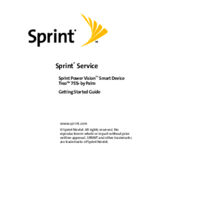




 (201 pages)
(201 pages)







Comments to this Manuals