Palm 755p User's Guide Page 1
Browse online or download User's Guide for Mobile phones Palm 755p. Palm 755p User Guide User Manual
- Page / 304
- Table of contents
- BOOKMARKS
- User Guide 1
- Intellectual property notices 2
- Contents 3
- CONTENTS 4
- P smartphone! In one 7
- What’s in the box? 8
- What do I need to 8
- Where to learn more 9
- Setting up 11
- In this chapter 12
- 755P smartphone overview 13
- P SMARTPHONE OVERVIEW 14
- Installing the battery 15
- Charging the battery 16
- SETTING UP 17
- CHARGING THE BATTERY 17
- Maximizing battery 18
- Making your first call 19
- MAKING YOUR FIRST CALL 20
- Setting up your 21
- SETTING UP YOUR COMPUTER 22
- P smartphone. We do not 23
- Synchronizing 27
- Moving around on your 29
- Moving around the 31
- MOVING AROUND THE SCREEN 32
- Using the keyboard 36
- USING THE KEYBOARD 37
- Opening applications 39
- OPENING APPLICATIONS 40
- Your phone 41
- Turning your 43
- YOUR PHONE 44
- Making calls 45
- • First name (JOH for John) 46
- • Last name (SMI for Smith) 46
- MAKING CALLS 47
- Receiving calls 49
- Using voicemail 50
- USING VOICEMAIL 51
- What can I do when 52
- I’m on a call? 52
- • Select Hold to pause your 53
- Viewing minutes 58
- Defining favorite 58
- DEFINING FAVORITE BUTTONS 59
- USING A PHONE HEADSET 62
- Customizing phone 66
- CUSTOMIZING PHONE SETTINGS 67
- What are all those 74
- WHAT ARE ALL THOSE ICONS? 75
- Your email and other 79
- Which application 81
- The Wireless Sync 82
- Depending on your service 83
- THE WIRELESS SYNC APPLICATION 84
- The VersaMail 88
- • Mail protocol: POP or IMAP 90
- Account Setup 91
- • Email address 92
- • First name 92
- • Last name 92
- YOUR EMAIL AND OTHER MESSAGES 100
- THE VERSAMAIL 100
- APPLICATION 100
- Messaging 101
- MESSAGING 102
- Remove, View, or Play 104
- You can send a contact or 105
- Your smartphone includes a 110
- Your connections to the web 113
- Connections with Bluetooth 114
- Web browser 115
- WEB BROWSER 116
- BroadbandAccess 124
- MAC ONLY 125
- BROADBANDACCESS CONNECT 126
- Connections with 128
- Bluetooth 128
- devices 128
- CONNECTIONS WITH BLUETOOTH 129
- DEVICES 129
- Your photos, videos, and 133
- Pocket Tunes 134
- Camera and 135
- Camcorder 135
- CAMERA AND CAMCORDER 136
- Pics & Videos 139
- PICS & VIDEOS 140
- POCKET TUNES 146
- WINDOWS ONLY 148
- Your personal information 151
- Contacts 153
- CONTACTS 154
- Calendar 155
- CALENDAR 156
- World Clock 163
- WORLD CLOCK 164
- Your memos and documents 169
- Documents To Go 170
- Professional 171
- YOUR MEMOS AND DOCUMENTS 172
- DOCUMENTS TO GO 172
- PROFESSIONAL 172
- Voice Memo 173
- VOICE MEMO 174
- Your application and 177
- Using Find 179
- Viewing and using 179
- Calculator 180
- Installing applications 181
- INSTALLING APPLICATIONS 182
- Removing 184
- Viewing application 185
- Sending information 186
- WIRELESS TECHNOLOGY 187
- Beaming information 188
- BEAMING INFORMATION 189
- Windows If you set up your 191
- Using expansion 198
- USING EXPANSION CARDS 199
- Your personal settings 205
- System sound 207
- Display and 208
- The date format 209
- Applications settings 210
- YOUR PERSONAL SETTINGS 211
- APPLICATIONS SETTINGS 211
- Locking your 213
- : When power is turned 214
- Locks your 217
- System settings 220
- SYSTEM SETTINGS 221
- Connection settings 222
- Common questions 223
- Upgrading 225
- Desktop software 227
- Resetting your 228
- COMMON QUESTIONS 229
- RESETTING YOUR SMARTPHONE 229
- Replacing the battery 230
- Synchronization 232
- SYNCHRONIZATION 233
- Windows: Right-click HotSync 234
- Main View. The stronger the 240
- Hands-free devices 243
- Making room on your 249
- smartphone 249
- Third-party 250
- Error messages 251
- ERROR MESSAGES 252
- P smartphone 255
- Important safety and 257
- Battery safety information 258
- Waste disposal 259
- Specifications 261
- SPECIFICATIONS 262
- • 32°F to 104°F (0°C to 40°C) 263
Summary of Contents
User GuideYour Palm®Treo™ 755P Smartphone
WELCOME10
YOUR EMAIL AND OTHER MESSAGESTHE VERSAMAIL® APPLICATION1004CHAPTERUnread messages (IMAP accounts only): Downloads only unread mail to your smartphone.
YOUR EMAIL AND OTHER MESSAGESMESSAGING1014CHAPTER3 Select Signature.4 Check the Attach Signature box.5 Enter your signature information, and then sele
YOUR EMAIL AND OTHER MESSAGESMESSAGING1024CHAPTERCreating and sending a text messageEach text message can hold up to 160 characters. Messages with mor
YOUR EMAIL AND OTHER MESSAGESMESSAGING1034CHAPTER5 (Optional) Press Menu , and then select High Priority from the Compose menu to mark the message as
YOUR EMAIL AND OTHER MESSAGESMESSAGING1044CHAPTER1 Press Applications and select Messaging .2 Select New.3 Select Add Media.4 Select the To field t
YOUR EMAIL AND OTHER MESSAGESMESSAGING1054CHAPTERRecord new: Record a sound clip of up to 1 minute.Attach voice memo: Select a memo you recorded in th
YOUR EMAIL AND OTHER MESSAGESMESSAGING1064CHAPTERGo To Msg: Opens the message so you can view its full contents.Delete: Removes the message from your
YOUR EMAIL AND OTHER MESSAGESMESSAGING1074CHAPTER• To save a sound, press Menu , and select Save Sound from the Message menu. • To save a picture, pre
YOUR EMAIL AND OTHER MESSAGESMESSAGING1084CHAPTER2 Select the folder list in the title bar and select the folder that contains the messages you want t
YOUR EMAIL AND OTHER MESSAGESMESSAGING1094CHAPTERCustomizing your Messaging settings1 Press Applications and select Messaging .2 Press Menu .3 From
11CHAPTER1Setting upYou’re about to discover the many things about your Palm®Treo™ 755P smartphone that will help you better manage your life and have
YOUR EMAIL AND OTHER MESSAGESMESSAGING1104CHAPTERShow timestamps in chats: Indicate whether you want to see the local date and time the message was se
YOUR EMAIL AND OTHER MESSAGESMESSAGING1114CHAPTER4 Select the Application pick list and select Messaging.5 Select the Volume pick list and select the
YOUR EMAIL AND OTHER MESSAGESMESSAGING1124CHAPTERA message that was successfully sentA message that was sent to multiple recipients, and only some of
113CHAPTER5Your connections to the web and wireless devicesYou use the web for many things: driving directions, shopping, news, web-based email. Now,
In this chapterWeb browser . . . . . . . . . . . . . . . . . . . . . . . . . . . . . . . . . . . . . . . . . . 115BroadbandAccess Connect . . . . . .
YOUR CONNECTIONS TO THE WEB AND WIRELESS DEVICESWEB BROWSER1155CHAPTERWeb browserThe Blazer® web browser on your smartphone provides quick and easy ac
YOUR CONNECTIONS TO THE WEB AND WIRELESS DEVICESWEB BROWSER1165CHAPTERNOTE Trouble connecting to the Internet? See My smartphone won’t connect to the
YOUR CONNECTIONS TO THE WEB AND WIRELESS DEVICESWEB BROWSER1175CHAPTERCreating a bookmarkWith bookmarks you can instantly access a web page without en
YOUR CONNECTIONS TO THE WEB AND WIRELESS DEVICESWEB BROWSER1185CHAPTERSaving a pageYou can use the web browser to save a page for offline viewing, so
YOUR CONNECTIONS TO THE WEB AND WIRELESS DEVICESWEB BROWSER1195CHAPTERArranging bookmarks and saved pagesBookmarks View includes ten pages for bookmar
In this chapterPalm® Treo™ 755p smartphone overview . . . . . . . . . . . . . . . . . . . 13Installing the battery . . . . . . . . . . . . . . . .
YOUR CONNECTIONS TO THE WEB AND WIRELESS DEVICESWEB BROWSER1205CHAPTER1 Go to the page with the link to the file you want to download.2 Press Left or
YOUR CONNECTIONS TO THE WEB AND WIRELESS DEVICESWEB BROWSER1215CHAPTERCopying text from a web pageYou can copy text from a web page and paste it into
YOUR CONNECTIONS TO THE WEB AND WIRELESS DEVICESWEB BROWSER1225CHAPTERHome Page: Sets the page that appears when you select . Restore Default: Select
YOUR CONNECTIONS TO THE WEB AND WIRELESS DEVICESWEB BROWSER1235CHAPTERWhen you select Fast mode, you can set the following options:Disable cascading s
YOUR CONNECTIONS TO THE WEB AND WIRELESS DEVICESBROADBANDACCESS CONNECT1245CHAPTERBroadbandAccess ConnectThe BroadbandAccess Connect service lets you
YOUR CONNECTIONS TO THE WEB AND WIRELESS DEVICESBROADBANDACCESS CONNECT1255CHAPTER5 Select the option to accept the License Agreement, and then click
YOUR CONNECTIONS TO THE WEB AND WIRELESS DEVICESBROADBANDACCESS CONNECT1265CHAPTERAccessing the Internet using a BroadbandAccess Connect connection1 C
YOUR CONNECTIONS TO THE WEB AND WIRELESS DEVICESBROADBANDACCESS CONNECT1275CHAPTER2 On your smartphone, press Applications and select Bluetooth .3 S
YOUR CONNECTIONS TO THE WEB AND WIRELESS DEVICESCONNECTIONS WITH BLUETOOTH® DEVICES1285CHAPTERConnections with Bluetooth® devicesWith your smartphone’
YOUR CONNECTIONS TO THE WEB AND WIRELESS DEVICESCONNECTIONS WITH BLUETOOTH® DEVICES1295CHAPTER3 (Optional) Enter a device name that identifies your sm
SETTING UPPALM®TREO™ 755P SMARTPHONE OVERVIEW131CHAPTERPalm®Treo™ 755P smartphone overviewFront viewIndicator light (phone and charge indicator)Calen
YOUR CONNECTIONS TO THE WEB AND WIRELESS DEVICESCONNECTIONS WITH BLUETOOTH® DEVICES1305CHAPTERAccepting a connection from another Bluetooth device1 Pr
YOUR CONNECTIONS TO THE WEB AND WIRELESS DEVICESCONNECTIONS WITH BLUETOOTH® DEVICES1315CHAPTERwith your smartphone. New devices cannot request a conne
YOUR CONNECTIONS TO THE WEB AND WIRELESS DEVICESCONNECTIONS WITH BLUETOOTH® DEVICES1325CHAPTER
133CHAPTER6Your photos, videos, and musicDo you have a wallet bulging with photos of friends, family, pets, and your most recent vacation? Are you tir
In this chapterCamera and Camcorder . . . . . . . . . . . . . . . . . . . . . . . . . . . . . . . . . . 135Pics & Videos . . . . . . . . . . . .
YOUR PHOTOS, VIDEOS, AND MUSICCAMERA AND CAMCORDER1356CHAPTERCamera and CamcorderYour smartphone comes with an easy-to-use, built-in, 1.3-megapixel ca
YOUR PHOTOS, VIDEOS, AND MUSICCAMERA AND CAMCORDER1366CHAPTER3 Find your subject in the screen on your smartphone. (The lens is on the back of your sm
YOUR PHOTOS, VIDEOS, AND MUSICCAMERA AND CAMCORDER1376CHAPTER2 By default, the Camcorder application stores videos you record in the PALM folder on yo
YOUR PHOTOS, VIDEOS, AND MUSICCAMERA AND CAMCORDER1386CHAPTER Customizing your Camera settingsYou can customize the built-in camera’s settings for you
YOUR PHOTOS, VIDEOS, AND MUSICPICS & VIDEOS1396CHAPTERAuto naming: Assigns a name to a series of pictures or videos to be captured, such as Seattl
SETTING UPPALM®TREO™ 755P SMARTPHONE OVERVIEW141CHAPTERBack viewIMPORTANT The Treo smartphone speaker includes a large magnet, so be sure to keep you
YOUR PHOTOS, VIDEOS, AND MUSICPICS & VIDEOS1406CHAPTER4 Press Right or Left to scroll to the next item in the album.5 If the picture has a voic
YOUR PHOTOS, VIDEOS, AND MUSICPICS & VIDEOS1416CHAPTERViewing a slide show1 Press Applications and select Pics&Videos .2 Highlight (or open)
YOUR PHOTOS, VIDEOS, AND MUSICPICS & VIDEOS1426CHAPTER5 (Optional) Enter any text you want to add to the message.6 Address and send the message. (
YOUR PHOTOS, VIDEOS, AND MUSICPICS & VIDEOS1436CHAPTEROrganizing pictures and videos1 Open the album you want to organize. 2 Press Menu .3 Select
YOUR PHOTOS, VIDEOS, AND MUSICPICS & VIDEOS1446CHAPTERDeleting a picture or video1 Open the album that contains the picture(s) or video(s) you wan
YOUR PHOTOS, VIDEOS, AND MUSICPOCKET TUNES™1456CHAPTER• Mac HD : Users : <Mac user name> : Pictures : Palm Photos : <Palm device name> : E
YOUR PHOTOS, VIDEOS, AND MUSICPOCKET TUNES™1466CHAPTERfull-screen icon in the upper-right corner to maximize the window.4 Click To o l s , and then cl
YOUR PHOTOS, VIDEOS, AND MUSICPOCKET TUNES™1476CHAPTER4 Click the Import Using pop-up menu and select MP3 Encoder.5 (Optional) Click the Setting pop-u
YOUR PHOTOS, VIDEOS, AND MUSICPOCKET TUNES™1486CHAPTERfile name, and the destination (card). Click OK. Synchronize your smartphone with your computer.
YOUR PHOTOS, VIDEOS, AND MUSICPOCKET TUNES™1496CHAPTER1 Make sure the Ringer switch is set to Sound On . See Silencing sounds for more information.2
SETTING UPINSTALLING THE BATTERY151CHAPTERTop viewInstalling the battery1 Press the battery door release, and slide the battery door downward to remov
YOUR PHOTOS, VIDEOS, AND MUSICPOCKET TUNES™1506CHAPTERCreating a playlist If you want to play a group of songs in a particular order, you can create a
151CHAPTER7Your personal information organizerSay good-bye to paper calendars and throw away those scribbled to-do lists. Your Palm®Treo™ 755P smartph
In this chapterContacts. . . . . . . . . . . . . . . . . . . . . . . . . . . . . . . . . . . . . . . . . . . . . . 153Calendar . . . . . . . . . . .
YOUR PERSONAL INFORMATION ORGANIZERCONTACTS1537CHAPTERContactsContacts is where you enter information about people you know. You can access this info
YOUR PERSONAL INFORMATION ORGANIZERCONTACTS1547CHAPTER• Select Photos to add an existing picture to this contact. Add a caller ID ringtone: Select the
YOUR PERSONAL INFORMATION ORGANIZERCALENDAR1557CHAPTER• Select Map, wait for Google Maps to locate matching items. Select an item, Select From to requ
YOUR PERSONAL INFORMATION ORGANIZERCALENDAR1567CHAPTERDisplaying your calendar• Press Calendar repeatedly to cycle through the various views:Agenda V
YOUR PERSONAL INFORMATION ORGANIZERCALENDAR1577CHAPTERCreating an event1 Press Calendar until Day View appears.2 Press Left or Right to select th
YOUR PERSONAL INFORMATION ORGANIZERCALENDAR1587CHAPTERAdding an alarm to an event1 In Calendar, select the event.2 Select Details.3 Check the Alarm bo
YOUR PERSONAL INFORMATION ORGANIZERCALENDAR1597CHAPTER4 Enter a description for the event. A diamond appears next to the description of an untimed eve
SETTING UPCHARGING THE BATTERY161CHAPTER4 Slide the battery door onto the back of the smartphone until it clicks into place.5 When the language select
YOUR PERSONAL INFORMATION ORGANIZERCALENDAR1607CHAPTERColor-coding your scheduleUse color-coding to quickly spot various types of events. For example,
YOUR PERSONAL INFORMATION ORGANIZERCALENDAR1617CHAPTERCustomizing display options for your calendar1 Press Menu .2 Select Options, and then select Dis
YOUR PERSONAL INFORMATION ORGANIZERCALENDAR1627CHAPTERShow Category Column: The color-coded category marker appears between the time and the descripti
YOUR PERSONAL INFORMATION ORGANIZERWORLD CLOCK1637CHAPTERReminder Sound: The tone played if an alarm is not acknowledged and the alarm repeats itself.
YOUR PERSONAL INFORMATION ORGANIZERWORLD CLOCK1647CHAPTER1 Press Applications and select World Clock .2 Select a City pick list, and select a city i
YOUR PERSONAL INFORMATION ORGANIZERTASKS1657CHAPTERTasks You can use Tasks to remind you of tasks you need to complete and to keep a record of when yo
YOUR PERSONAL INFORMATION ORGANIZERTASKS1667CHAPTERCategory: Assign the task to a specific category. To add a new category, select Edit Categories and
YOUR PERSONAL INFORMATION ORGANIZERTASKS1677CHAPTEROrganizing your tasksIn the Tasks list, select one of these options:• All: Displays all your tasks.
YOUR PERSONAL INFORMATION ORGANIZERTASKS1687CHAPTERDeleting a task1 Select the task you want to delete.2 Press Menu .3 Select Delete Task from the Rec
169CHAPTER8Your memos and documentsWith its ability to store large amounts of important information, your Palm®Treo™ 755P smartphone lets you take you
SETTING UPCHARGING THE BATTERY171CHAPTER1 Plug the AC charger into a wall outlet.2 Connect the charger cable to the bottom of the smartphone. Make sur
In this chapterDocuments To Go® Professional . . . . . . . . . . . . . . . . . . . . . . . . . . . 171Voice Memo. . . . . . . . . . . . . . . . . .
YOUR MEMOS AND DOCUMENTSDOCUMENTS TO GO® PROFESSIONAL1718CHAPTERDocuments To Go® ProfessionalNOTE On your smartphone, the companion application for Do
YOUR MEMOS AND DOCUMENTSDOCUMENTS TO GO® PROFESSIONAL1728CHAPTERNOTE The Documents application does not support some editing functions, such as multip
YOUR MEMOS AND DOCUMENTSMEMOS1738CHAPTERMemosMemos are a great way to store notes on your Treo 755P smartphone. Creating a memo1 Press Applications
YOUR MEMOS AND DOCUMENTSVOICE MEMO1748CHAPTERCreating a voice memoWhen recording a voice memo, face your smartphone’s screen while speaking. 1 Press A
YOUR MEMOS AND DOCUMENTSVOICE MEMO1758CHAPTER3 Press Center to pause or stop playback.TIPTo adjust the volume level, press the Volume button on the
YOUR MEMOS AND DOCUMENTSVOICE MEMO1768CHAPTER
177CHAPTER9Your application and info management toolsSynchronization is a great way to transfer, update, and back up info on your Palm®Treo™ 755P smar
In this chapterUsing Find . . . . . . . . . . . . . . . . . . . . . . . . . . . . . . . . . . . . . . . . . . . . 179Viewing and using the alerts .
YOUR APPLICATION AND INFO MANAGEMENT TOOLSUSING FIND1799CHAPTERUsing FindThe Find feature locates any text in the built-in applications and databases
SETTING UPMAXIMIZING BATTERY LIFE181CHAPTERWhen your smartphone is on (see Turning your phone on and off), the onscreen battery icon displays the char
YOUR APPLICATION AND INFO MANAGEMENT TOOLSCALCULATOR1809CHAPTERYou can do any of the following:• Check the box to clear an alert from the list.• Selec
YOUR APPLICATION AND INFO MANAGEMENT TOOLSINSTALLING APPLICATIONS1819CHAPTERSelecting functions in Advanced Calculator Mode1 Switch to Advanced Mode (
YOUR APPLICATION AND INFO MANAGEMENT TOOLSINSTALLING APPLICATIONS1829CHAPTERYou can install the bonus software wirelessly using the My Treo applicatio
YOUR APPLICATION AND INFO MANAGEMENT TOOLSINSTALLING APPLICATIONS1839CHAPTER3 Press Left or Right to highlight the link to the file, and then press
YOUR APPLICATION AND INFO MANAGEMENT TOOLSREMOVING APPLICATIONS1849CHAPTERGetting help with third-party applicationsIf you encounter a problem with a
YOUR APPLICATION AND INFO MANAGEMENT TOOLSVIEWING APPLICATION INFO1859CHAPTER3 Press Menu .4 Select Delete on the App menu.5 Select the Delete From pi
YOUR APPLICATION AND INFO MANAGEMENT TOOLSSENDING INFORMATION WITH BLUETOOTH® WIRELESS TECHNOLOGY1869CHAPTERVersion: The version numbers of applicati
YOUR APPLICATION AND INFO MANAGEMENT TOOLSSENDING INFORMATION WITH BLUETOOTH® WIRELESS TECHNOLOGY1879CHAPTER1 Press Applications and select Bluetoot
YOUR APPLICATION AND INFO MANAGEMENT TOOLSBEAMING INFORMATION1889CHAPTERturn this option off. After you’re done using this setting, remember to change
YOUR APPLICATION AND INFO MANAGEMENT TOOLSBEAMING INFORMATION1899CHAPTERBeaming an entryYou can beam an individual entry or item such as a contact or
SETTING UPMAKING YOUR FIRST CALL191CHAPTER• Charge your smartphone whenever you’re at your desk, or charge it overnight. The Li-ion battery has a much
YOUR APPLICATION AND INFO MANAGEMENT TOOLSBEAMING INFORMATION1909CHAPTER3 Select Beam from the App menu.4 Select the Beam From pick list, and select w
YOUR APPLICATION AND INFO MANAGEMENT TOOLSSYNCHRONIZING INFORMATION—ADVANCED1919CHAPTERSynchronizing information—advancedChanging which applications s
YOUR APPLICATION AND INFO MANAGEMENT TOOLSSYNCHRONIZING INFORMATION—ADVANCED1929CHAPTERNOTE Select one of the two overwrite options if you want the in
YOUR APPLICATION AND INFO MANAGEMENT TOOLSSYNCHRONIZING INFORMATION—ADVANCED1939CHAPTERNOTE Select one of the two overwrite options if you want the in
YOUR APPLICATION AND INFO MANAGEMENT TOOLSSYNCHRONIZING INFORMATION—ADVANCED1949CHAPTER5 Select Setup Devices.6 Select HotSync Setup. 7 Follow the ons
YOUR APPLICATION AND INFO MANAGEMENT TOOLSSYNCHRONIZING INFORMATION—ADVANCED1959CHAPTER3 Select the pick list below the HotSync icon, and then select
YOUR APPLICATION AND INFO MANAGEMENT TOOLSSYNCHRONIZING INFORMATION—ADVANCED1969CHAPTER6 Select the HotSync icon on your smartphone.When synchroniza
YOUR APPLICATION AND INFO MANAGEMENT TOOLSSYNCHRONIZING INFORMATION—ADVANCED1979CHAPTERsmartphone also appears in Outlook after the next server sync.
YOUR APPLICATION AND INFO MANAGEMENT TOOLSUSING EXPANSION CARDS1989CHAPTERyou enter in these applications on your smartphone also appears in Outlook a
YOUR APPLICATION AND INFO MANAGEMENT TOOLSUSING EXPANSION CARDS1999CHAPTER1 Open the door of the expansion card slot.2 Hold your smartphone with the s
Intellectual property notices© 2005–2007 Palm, Inc. All rights reserved. Blazer, HotSync, Palm, Palm Desktop, Palm OS, Treo, VersaMail, and the Palm a
SETTING UPMAKING YOUR FIRST CALL201CHAPTER1 Press Phone .2 If prompted, press Center to turn off Keyguard (see Locking your keyboard (Keyguard) for
YOUR APPLICATION AND INFO MANAGEMENT TOOLSUSING EXPANSION CARDS2009CHAPTER4 Close the door of the expansion card slot.Opening applications on an expan
YOUR APPLICATION AND INFO MANAGEMENT TOOLSUSING EXPANSION CARDS2019CHAPTER2 Select the category pick list in the title bar, and select All.3 Select th
YOUR APPLICATION AND INFO MANAGEMENT TOOLSUSING EXPANSION CARDS2029CHAPTERViewing expansion card informationThe Card Info application displays general
YOUR APPLICATION AND INFO MANAGEMENT TOOLSUSING EXPANSION CARDS2039CHAPTER2 Select the category pick list at the top of the screen and select All.3 Se
YOUR APPLICATION AND INFO MANAGEMENT TOOLSUSING EXPANSION CARDS2049CHAPTER
205CHAPTER10Your personal settingsCustomizing your Palm®Treo™ 755P smartphone is great way to make it match your lifestyle and work even harder for yo
In this chapterSystem sound settings. . . . . . . . . . . . . . . . . . . . . . . . . . . . . . . . . . . 207Display and appearance settings . . . .
YOUR PERSONAL SETTINGSSYSTEM SOUND SETTINGS20710CHAPTERSystem sound settings Silencing soundsYou can immediately silence all alerts, ringtones, music
YOUR PERSONAL SETTINGSDISPLAY AND APPEARANCE SETTINGS20810CHAPTER4 Select Done.Display and appearance settingsAdjusting the brightnessDepending on the
YOUR PERSONAL SETTINGSDISPLAY AND APPEARANCE SETTINGS20910CHAPTER5 Select OK.Setting display formatsFormats Preferences enable you to select number co
SETTING UPSETTING UP YOUR COMPUTER211CHAPTERWhat’s my phone number?1 Make sure your phone is on (see Turning your phone on and off). 2 Press Phone .3
YOUR PERSONAL SETTINGSAPPLICATIONS SETTINGS21010CHAPTER1 Press Applications and select Prefs . 2 Select Touchscreen.3 Follow the onscreen instructio
YOUR PERSONAL SETTINGSAPPLICATIONS SETTINGS21110CHAPTERselect default applications for specific tasks.Arranging applications by categoryYou can assign
YOUR PERSONAL SETTINGSAPPLICATIONS SETTINGS21210CHAPTERReassigning buttonsWith Buttons Preferences you can select which applications are associated wi
YOUR PERSONAL SETTINGSLOCKING YOUR SMARTPHONE AND INFO21310CHAPTERwith a set of predefined applications to handle email, messaging, and browser reques
YOUR PERSONAL SETTINGSLOCKING YOUR SMARTPHONE AND INFO21410CHAPTEREntries: You can mask or hide entries marked as private and set your smartphone to r
YOUR PERSONAL SETTINGSLOCKING YOUR SMARTPHONE AND INFO21510CHAPTERLocking your screenYou can set your smartphone to automatically lock the screen’s to
YOUR PERSONAL SETTINGSLOCKING YOUR SMARTPHONE AND INFO21610CHAPTERas one of the three numbers, because this number is always available.5 Select one of
YOUR PERSONAL SETTINGSLOCKING YOUR SMARTPHONE AND INFO21710CHAPTERcan, however, still make emergency calls when your smartphone is locked.IMPORTANT If
YOUR PERSONAL SETTINGSLOCKING YOUR SMARTPHONE AND INFO21810CHAPTER8 Do one of the following:• Select Lock & Turn Off to lock your smartphone immed
YOUR PERSONAL SETTINGSLOCKING YOUR SMARTPHONE AND INFO21910CHAPTERViewing all private recordsYou can reveal all the entries you’ve hidden or masked.1
SETTING UPSETTING UP YOUR COMPUTER221CHAPTERSystem requirementsYour computer should meet the following minimum system profiles: • Windows 2000, XP Ser
YOUR PERSONAL SETTINGSSYSTEM SETTINGS22010CHAPTER3 If you assigned a password with the Security application, select Unlock, enter your password, and t
YOUR PERSONAL SETTINGSSYSTEM SETTINGS22110CHAPTERDate, time, and time zone: The date, time, and time zone are acquired from the Verizon Wireless netwo
YOUR PERSONAL SETTINGSCONNECTION SETTINGS22210CHAPTERperiod, the backlight dims to conserve power during a long phone call.Beam Receive: Determines wh
223CHAPTER11Common questionsAlthough we can’t anticipate all the questions you might have, this chapter provides answers to some of the most commonly
In this chapterUpgrading. . . . . . . . . . . . . . . . . . . . . . . . . . . . . . . . . . . . . . . . . . . . . 225Desktop software installation. .
COMMON QUESTIONSUPGRADING22511CHAPTERUpgradingIf you experience problems with your Palm®Tre o™ 755P smartphone after performing the upgrade steps in U
COMMON QUESTIONSUPGRADING22611CHAPTERIf the problem recurs, delete the last app you installed and report the problem to its developer.5 Repeat step 4
COMMON QUESTIONSDESKTOP SOFTWARE INSTALLATION22711CHAPTERDesktop software installationIf you are having trouble installing the desktop software, you m
COMMON QUESTIONSRESETTING YOUR SMARTPHONE22811CHAPTERResetting your smartphone Performing a soft resetA soft reset is similar to restarting a computer
COMMON QUESTIONSRESETTING YOUR SMARTPHONE22911CHAPTERsoftware issues. (See Third-party applications for suggestions on diagnosing third-party software
SETTING UPSETTING UP YOUR COMPUTER231CHAPTERPalm may be replaced with palmOne or Handspring.)1 Calculate how much space your apps and info occupy on y
COMMON QUESTIONSREPLACING THE BATTERY23011CHAPTER5 Follow the onscreen instructions to align the screen and set the date and time.6 (Optional) If you
COMMON QUESTIONSSCREEN23111CHAPTER5 Insert the new battery into the compartment at a 45-degree angle, pressing it into place. Slide the battery door o
COMMON QUESTIONSSYNCHRONIZATION23211CHAPTER6 If that doesn’t work, perform a hard reset (see Performing a hard reset).The screen doesn’t respond accur
COMMON QUESTIONSSYNCHRONIZATION23311CHAPTERrecover your info by synchronizing with your smartphone. To make sure you always have an up-to-date backup
COMMON QUESTIONSSYNCHRONIZATION23411CHAPTERsmartphone, and then restores any missing info or applications.If an app that you deleted reappears on your
COMMON QUESTIONSSYNCHRONIZATION23511CHAPTERUSB port or directly to your computer’s built-in USB port. 7 Reboot your computer.8 Synchronize. If the syn
COMMON QUESTIONSSYNCHRONIZATION23611CHAPTER2 Synchronize. 3 If the problem is resolved, begin reinstalling your third-party applications one at a time
COMMON QUESTIONSSYNCHRONIZATION23711CHAPTERappearing in Palm Desktop software, make sure the correct device name is selected in the User list on the t
COMMON QUESTIONSSYNCHRONIZATION23811CHAPTER3 Right-click HotSync manager in the taskbar, and select Custom.4 Select the application that has duplica
COMMON QUESTIONSSYNCHRONIZATION23911CHAPTER9 Repeat steps 4 through 6 to open the Calendar Change HotSync Action dialog box.10 Select Synchronize the
SETTING UPSETTING UP YOUR COMPUTER241CHAPTER• Move third-party applications to an expansion card.• Purge old info in applications such as Calendar (Da
COMMON QUESTIONSPHONE24011CHAPTERPhoneSignal strength is weakBecome familiar with low coverage areas where you live, commute, work, and play. Then you
COMMON QUESTIONSPHONE24111CHAPTERI hear my own voice echoAsk the person on the other end of the call to turn down the volume on his or her phone or to
COMMON QUESTIONSPHONE24211CHAPTERMy phone seems to turn off by itselfIf a system error and reset occur, the Treo smartphone automatically turns the ph
COMMON QUESTIONSHANDS-FREE DEVICES24311CHAPTERHands-free devicesI can’t make or receive calls using a Bluetooth® hands-free deviceConfirm all the foll
COMMON QUESTIONSEMAIL24411CHAPTERSome features of my Bluetooth hands-free device don’t work with my smartphone• Check the Palm compatibility list at w
COMMON QUESTIONSWEB24511CHAPTERthat a message is sent and the time it is received.• Verify with the recipient that the receiving device can handle tex
COMMON QUESTIONSWEB24611CHAPTERMy smartphone won’t connect to the InternetYour Treo 755P smartphone supports the NationalAccess and BroadbandAccess wi
COMMON QUESTIONSWEB24711CHAPTERIf you can view the other web page after you refresh it, but you still can’t access the page you were originally trying
COMMON QUESTIONSCAMERA24811CHAPTERAn image or map is too small on my screenThe web browser has two modes: Optimized and Wide Page. Optimized Mode resi
COMMON QUESTIONSMAKING ROOM ON YOUR TREO™ SMARTPHONE24911CHAPTERAvoid taking indoor pictures with the subject in front of a window or light.• Make sur
SETTING UPSETTING UP YOUR COMPUTER251CHAPTERIf any third-party applications are quarantined during the installation, do not manually install them. Con
COMMON QUESTIONSTHIRD-PARTY APPLICATIONS25011CHAPTER• Messaging: Multimedia content can also consume excessive memory. Move multimedia content to an e
COMMON QUESTIONSERROR MESSAGES25111CHAPTERmight be “Handspring” or “palmOne,” based on the device you’re upgrading from: Windows:C:\Program Files\Palm
COMMON QUESTIONSERROR MESSAGES25211CHAPTER
TERMS253Terms1xRTT (single carrier [1x] radio transmission technology)A wireless technology that provides fast data transfer and Internet access with
TERMS254Device nameThe name associated with your Treo smartphone that distinguishes it from other Palm OS® devices. When you first synchronize your sm
TERMS255MMS (Multimedia Messaging System)An enhanced form of messaging that enables you to send pictures, videos, animations, sounds, and ringtones al
TERMS256applications on your smartphone. PIMs generally store contacts, schedules, tasks, and memos. Pix Place The companion website for Verizon Wirel
IMPORTANT SAFETY AND LEGAL INFORMATION257Important safety and legal informationFCC Notice This equipment has been tested and found to comply with the
IMPORTANT SAFETY AND LEGAL INFORMATION258your feet, building up electrons on your body, you may get a shock—the discharge event—when you touch a metal
IMPORTANT SAFETY AND LEGAL INFORMATION259Waste disposal This symbol indicates that Palm products should be recycled and not be disposed of in unsorted
SETTING UPSETTING UP YOUR COMPUTER261CHAPTER• You can choose which desktop software you want to use for synchronization: Palm Desktop software or Micr
IMPORTANT SAFETY AND LEGAL INFORMATION260
SPECIFICATIONS261SpecificationsRadio • CDMA 800MHz (digital cellular), 1900MHz (PCS), and 1400MHz (GPS)• EVDO and 1xRTTPhone features• Speakerphone• H
SPECIFICATIONS262Size 5.08 in. x 2.28 in. x 0.89 in. (129mm x 58mm x 22.5mm) with antennaWeight 6.4 ounces (180 grams)Connectivity• IR• Bluetooth® wir
SPECIFICATIONS263System requirements• Windows 2000, XP Service Pack 2, or Media Edition 2005 with USB port• Mac OS 10.2 –10.3 with USB port• Later ver
SPECIFICATIONS264
INDEX265IndexSYMBOLS! in Tasks list 167NUMERICS1xRTT (single carrier) radio transmission technology 25324-hour clock 2093G2 files 140, 1443GP files 14
INDEX266Bluetooth devices 63–64, 129bookmarks 117business cards 155caller ID photos 70, 153captions to photos 136, 143categories for applications 211c
INDEX267including message text in 109receiving messages and 99responding to 51, 106aligning the screen 209Alt key 37, 253alternate characters 37, 38al
INDEX268Attach voice memo option 105attachmentsadding 93–94displaying 95downloading 95multimedia messages and 104multiple files and 93pictures as 93,
INDEX269blank screens 231blank text messages 102blank time slots 161Blazer applicationSee also web browserBlazer web browser 115, 248See also web brow
SETTING UPSYNCHRONIZING INFORMATION—THE BASICS271CHAPTERYou are now ready to synchronize; go to Synchronizing information—the basics.Synchronizing inf
INDEX270restoring factory defaults for 212speed-dialing with 47Buttons Preferences screen 212Ccache 123, 250calculator 37, 180Calculator application 1
INDEX271receiving from Bluetooth and 188sending over Bluetooth connections 186tasks and 166, 167, 168Category command 211category marker 162Category p
INDEX272connecting smartphone to 26downloading applications to 183installing applications from 183installing synchronization software on 25quarantined
INDEX273Copy Items dialog box 142Copy items to pick list 142Copy to command 142Copy To pick list 201copyingapplications 201multimedia files 144, 145mu
INDEX274data services 81, 115, 244, 245data transfer 75, 253, 255databases 179Date & Time Preferences screen 220date formats 209date preferences 2
INDEX275Dial Extra Digits Automatically option 60Dial Number dialog box 48Dial Pad 37, 45, 66Dial Pad button 53Dial Preferences screen 71dialing 45–48
INDEX276Documents icon 172Documents To Go icon 172Documents To Go software 171Domino servers 82, 83, 196downloadingapplications 119, 183attachments 95
INDEX277viewing status of 96viewing unread messages for 156, 161email accountschanging 97setting email preferences and 97setting up 91, 101email appli
INDEX278copying photos or videos to 142deleting applications on 184displaying albums on 139downloading to 119formatting 202inserting 198, 199installin
INDEX279folders 107, 233, 237switching between email 96Font command 116Font size pick list 208fonts 116, 208forgetting passwords 83, 217, 219Format Ca
SETTING UPSYNCHRONIZING INFORMATION—THE BASICS281CHAPTERBEFORE YOU BEGIN To sync your info, you must install Palm Desktop software from the Palm Softw
INDEX280highlightingapplications 40favorite buttons 47items in pick lists 35items on screen 32menu items 34phone numbers 48text 33, 121web links 33, 1
INDEX281infrared transmission 254inserting expansion cards 198, 199installer 182installingapplications 181–183, 225, 255bonus software 28, 182Palm Des
INDEX282links 106See also web linkslist screensSee also pick listsaccessing command buttons on 33highlighting items in 33selecting items on 32list vie
INDEX283map (World Clock) 164maps (web pages) 248marking information as private 218–219marking private contacts 154Mask Records option 218masks 214, 2
INDEX284changing fonts for 208creating chat sessions from 108creating multimedia messages with 104creating text messages with 102customizing 109deleti
INDEX285dialing from 47displaying details of 107memory consumption and 250playing 106previewing 105retrieving 77, 105selecting alert tones for 110sele
INDEX286See also alertsnumber formats 209numberscalculator display options for 181entering from keyboard 37, 180Ooffline synchronization 237offline vi
INDEX287multiple contacts and 153reinstalling 237synchronizing with 27, 234time zones and 157troubleshooting 227, 234upgrades and 24Wireless Sync appl
INDEX288changing frequency bands 74conference calls and 56, 57dialing 45–48, 53, 121dialing preferences for 71getting started with 19hands-free device
INDEX289dialing extra digits with 53, 60entering 45–48, 66, 215getting device 21highlighting 33importing 166pasting into Dial Pad 45redialing most rec
29CHAPTER2Moving around on your smartphoneHave you ever been to a new city and felt a bit lost until you figured out that the numbered streets run nor
INDEX290Play icon (web browser) 120playbackpausing 120, 138, 140, 149resuming 120, 149stopping 107, 149, 175playingmultimedia messages 106music 120, 1
INDEX291protecting personal information 213, 216protecting the screen 13, 232protecting Treo smartphone 213–220Protocol pick list 91proxy servers 123p
INDEX292events 160expansion cards 199files 249memos 173messages 107, 109music from playlists 150passwords 218photos 136, 143, 144playlists 150tasks 16
INDEX293video clips 138voice memos 174web pages 118schedules 156scheduling events 157, 158, 159Sci(x) display format 181scientific calculator 180scien
INDEX294email 92, 106, 115information over Bluetooth 186messages 49, 101, 112photos 93, 135, 136, 141to chat rooms 108video clips 135, 138, 141voice m
INDEX295components of 8connecting Bluetooth devices to 128, 130connecting to PCs 26customizing 135, 156, 205documentation conventions for 43entering p
INDEX296sound preferences 162sounds 103, 163, 207Sounds button 207Space key 36speaker 14speakerphone 52, 53troubleshooting 240special characters 37, 3
INDEX297with Wireless Sync 196, 233system colors 210system dates and time 163, 220system errors 235, 242, 251system requirements (PCs) 22system resets
INDEX298text messaging service 7text messaging services 244Text Telephone devices 73third-party applicationscaution for 212, 225compatibility with 22d
INDEX299unlockingthe keyboard 214the phone 215, 216Treo smartphone 217unread messages 77, 111, 156, 161untimed events 158, 159, 162Untimed Events chec
CONTENTSiiiContentsWelcome . . . . . . . . . . . . . . . . . . . . . . . . . . . . . . . . . . . . . . . . . . . . . . . . . . . . . . . . . . . 7Wha
In this chapterMoving around the screen . . . . . . . . . . . . . . . . . . . . . . . . . . . . . . . . 31Using the keyboard . . . . . . . . . . . .
INDEX300downloading 119grouping 140jumping to specific sections of 138pausing 138, 140playing 120, 138, 140recording 104, 136removing from albums 143,
INDEX301music 149phone 20, 69, 240ringer 69ringtones 67video clips 138voice memos 175Volume button 13, 20, 69volume conversions (calculator) 181Volume
INDEX302displaying 115, 117finding text on 121loading 122, 247locating most recent 117opening from text messages 106opening History list for 121refres
INDEX303World Clock 163–164World Clock icon 164world map 163Wrap Search check box 121XXLS files 171YYear View 156ZZIP files 182, 183zoom settings (cam
INDEX304
MOVING AROUND ON YOUR SMARTPHONEMOVING AROUND THE SCREEN312CHAPTERMoving around the screenTo move around the Treo 755P smartphone screen, you can use
MOVING AROUND ON YOUR SMARTPHONEMOVING AROUND THE SCREEN322CHAPTERScrolling through screensAs on a computer, you scroll on the Treo smartphone to move
MOVING AROUND ON YOUR SMARTPHONEMOVING AROUND THE SCREEN332CHAPTERis highlighted, the glow appears at the top and bottom of the screen only.• Colored
MOVING AROUND ON YOUR SMARTPHONEMOVING AROUND THE SCREEN342CHAPTER• From a screen where you create or edit entries, such as Edit Contacts, press Cente
MOVING AROUND ON YOUR SMARTPHONEMOVING AROUND THE SCREEN352CHAPTERSelecting options in a pick listA range of options is often presented in a type of m
MOVING AROUND ON YOUR SMARTPHONEUSING THE KEYBOARD362CHAPTERUsing the keyboardEntering lowercase and uppercase letters• To enter lowercase letters, pr
MOVING AROUND ON YOUR SMARTPHONEUSING THE KEYBOARD372CHAPTER• To turn Caps Lock on, press Shift/Find twice. To turn it off, press Shift/Find once.
MOVING AROUND ON YOUR SMARTPHONEUSING THE KEYBOARD382CHAPTERSymbols and accented characters Press… Then press Alt to select…Press… Then press Alt
MOVING AROUND ON YOUR SMARTPHONEOPENING APPLICATIONS392CHAPTEROpening applicationsWhen you open an application using either Applications View or an ap
CONTENTSivUsing a phone headset . . . . . . . . . . . . . . . . . . . . . . . . . . . . . . . . . . . . . . . . . . . . . . 61Customizing phone sett
MOVING AROUND ON YOUR SMARTPHONEOPENING APPLICATIONS402CHAPTERUsing Applications ViewYou can access all available applications through Applications Vi
41CHAPTER3Your phone The Phone application is your home base for making and receiving calls and for storing info about the people you need to stay in
In this chapter Turning your smartphone on and off . . . . . . . . . . . . . . . . . . . . . . . . 43Making calls . . . . . . . . . . . . . . . . .
YOUR PHONETURNING YOUR SMARTPHONE ON AND OFF433CHAPTERTurning your smartphone on and off NOTE Throughout this guide we use the term smartphone to desc
YOUR PHONETURNING YOUR SMARTPHONE ON AND OFF443CHAPTERTurning your phone on and off When your phone is on, it is connected to the Verizon Wireless net
YOUR PHONEMAKING CALLS453CHAPTEROpening the Phone application• Press Phone to open the Phone application’s Main View.Making callsYour smartphone off
YOUR PHONEMAKING CALLS463CHAPTER3 Press Send to make the call.Dialing by contact name Before you can dial a call by contact name, you must create so
YOUR PHONEMAKING CALLS473CHAPTERDialing with a speed-dial favorite button Your smartphone comes with a few predefined speed-dial favorite buttons, but
YOUR PHONEMAKING CALLS483CHAPTER2 Press Center to open the Dial Number dialog box.3 Select Dial to dial the number.Redialing a recently called numbe
YOUR PHONERECEIVING CALLS493CHAPTEREnding a callDo one of the following:• Press Power/End .• Select Hang Up All.• Press the button on the headset (if
CONTENTSvChapter 9: Your application and info management tools . . . . . . . . . . . . . . . . . . . . . . . 177Using Find . . . . . . . . . . . . .
YOUR PHONEUSING VOICEMAIL503CHAPTERTo ignore a call, do one of the following:Send the call to voicemail: Press Power/End or select Ignore.Send the ca
YOUR PHONEUSING VOICEMAIL513CHAPTERVoicemail notification When you have a new voicemail message, you are notified with an Alert dialog box. • To dismi
YOUR PHONEWHAT CAN I DO WHEN I’M ON A CALL?523CHAPTERWhat can I do when I’m on a call?When you make or receive a call, Active Call View appears.Use th
YOUR PHONEWHAT CAN I DO WHEN I’M ON A CALL?533CHAPTERSwitching applications during a callYou can use many other applications on your smartphone while
YOUR PHONEWHAT CAN I DO WHEN I’M ON A CALL?543CHAPTERSaving phone numbersAfter you complete an outgoing call to a number that is not in your Contacts
YOUR PHONEWHAT CAN I DO WHEN I’M ON A CALL?553CHAPTERMaking a second callYou can make a second call while your first call is still active.1 Dial the f
YOUR PHONEWHAT CAN I DO WHEN I’M ON A CALL?563CHAPTER• To send the new call to voicemail and send the caller a text message, select Ignore with Text.•
YOUR PHONEWHAT CAN I DO WHEN I’M ON A CALL?573CHAPTERUsing Flash mode during a callFlash mode enables you to manually manage your calls while one or m
YOUR PHONEVIEWING MINUTES USAGE583CHAPTERFor example, to forward calls to 415-555-1234, enter:*724155551234.3 Press Send to turn on call forwarding.
YOUR PHONEDEFINING FAVORITE BUTTONS593CHAPTERCreating a speed-dial favorite button 1 Press Phone .2 Use the 5-way to select a blank favorite button.3
CONTENTSviMessaging . . . . . . . . . . . . . . . . . . . . . . . . . . . . . . . . . . . . . . . . . . . . . . . . . . . . . . . . 244Web . . . . .
YOUR PHONEDEFINING FAVORITE BUTTONS603CHAPTERapplication to instantly dial this speed-dial number. 5 (Optional) Select More, and then select advanced
YOUR PHONEUSING A PHONE HEADSET613CHAPTERinstantly open the favorite from the Phone application.7 Select OK.Deleting a favorite button 1 Press Phone .
YOUR PHONEUSING A PHONE HEADSET623CHAPTERdoubt, ask the manufacturer if the product is compatible with Treo 755P smartphones. To find compatible hands
YOUR PHONEUSING A PHONE HEADSET633CHAPTERphysical obstacles, radio interference from nearby electronic equipment, and other factors.BEFORE YOU BEGIN P
YOUR PHONEUSING A PHONE HEADSET643CHAPTERthat device. Other devices provide a screen where you enter a passkey that you make up. In either case, you m
YOUR PHONEUSING A PHONE HEADSET653CHAPTERThe features of your hands-free device vary by model. Check the documentation for your hands-free device for
YOUR PHONECUSTOMIZING PHONE SETTINGS663CHAPTERusing the controls on your smartphone (see Receiving calls).4 Select Done.Customizing phone settingsCust
YOUR PHONECUSTOMIZING PHONE SETTINGS673CHAPTERShow Calendar event: Sets whether the current event from the Calendar application appears in the Phone a
YOUR PHONECUSTOMIZING PHONE SETTINGS683CHAPTERUnknown Caller: An incoming call from someone identified by caller ID who is not in your Contacts or Fav
YOUR PHONECUSTOMIZING PHONE SETTINGS693CHAPTER5 Select the Volume pick list and select the volume level.6 Select the Vibrate pick list and select how
WELCOME7WelcomeCongratulations on the purchase of your Palm®Treo™ 755P smartphone! In one compact and indispensable device, you now have all of the fo
YOUR PHONECUSTOMIZING PHONE SETTINGS703CHAPTERcalls from important people in your life and to screen calls you’d prefer not to answer.1 Press Phone .2
YOUR PHONECUSTOMIZING PHONE SETTINGS713CHAPTER• Select Camera to take a photo and add it to this contact entry when you save the photo (if your smartp
YOUR PHONECUSTOMIZING PHONE SETTINGS723CHAPTERextension, you can select 4, enter your area code, and then enter 555 as the prefix. When you want to ca
YOUR PHONECUSTOMIZING PHONE SETTINGS733CHAPTEREnabling TTY TTY (also known as a TDD or Text Telephone) is a telecommunications device that enables you
YOUR PHONEWHAT ARE ALL THOSE ICONS?743CHAPTER1 Press Phone .2 Press Menu .3 Select Options and then select Phone Preferences.4 Check the Hearing Aid C
YOUR PHONEWHAT ARE ALL THOSE ICONS?753CHAPTERYour phone is on and you are in a Verizon Wireless coverage area. If you are outside a coverage area, No
YOUR PHONEWHAT ARE ALL THOSE ICONS?763CHAPTERYour phone is on and a BroadbandAccess data connection is active. You can still make or answer calls. Whe
YOUR PHONEWHAT ARE ALL THOSE ICONS?773CHAPTERThis icon replaces the Bluetooth icon when your smartphone is connected to a Bluetooth headset or car kit
YOUR PHONEWHAT ARE ALL THOSE ICONS?783CHAPTERKEY TERM1xRTT (Single carrier [1x] radio transmission technology): A wireless technology that can provide
79CHAPTER4Your email and other messagesYou already know how efficient email and messaging are for staying in touch. Now your Palm®Treo™ 755P smartphon
WELCOME8What’s in the box?You should have received all the following items in the Treo smartphone box:Hardware• Treo smartphone• Rechargeable battery•
In this chapterWhich application should I use?. . . . . . . . . . . . . . . . . . . . . . . . . . . . 81The Wireless Sync application . . . . . . . .
YOUR EMAIL AND OTHER MESSAGESWHICH APPLICATION SHOULD I USE?814CHAPTERWhich application should I use?Your smartphone includes two email applications:
YOUR EMAIL AND OTHER MESSAGESTHE WIRELESS SYNC APPLICATION824CHAPTERThe Wireless Sync applicationIn addition to sending and receiving email messages,
YOUR EMAIL AND OTHER MESSAGESTHE WIRELESS SYNC APPLICATION834CHAPTER• Incoming mail server name • Incoming mail server port number• Mail protocol: POP
YOUR EMAIL AND OTHER MESSAGESTHE WIRELESS SYNC APPLICATION844CHAPTERMobile number: Enter your smartphone’s phone number, if it is not already filled i
YOUR EMAIL AND OTHER MESSAGESTHE WIRELESS SYNC APPLICATION854CHAPTERbox empty. If you are not sure which type of server you’re connecting to, contact
YOUR EMAIL AND OTHER MESSAGESTHE WIRELESS SYNC APPLICATION864CHAPTERpassword. If you select No, your smartphone’s web browser opens and you are taken
YOUR EMAIL AND OTHER MESSAGESTHE WIRELESS SYNC APPLICATION874CHAPTER10 During the first sync you are prompted to select one of the following:Refresh:
YOUR EMAIL AND OTHER MESSAGESTHE VERSAMAIL® APPLICATION884CHAPTER7 Set the following Account Setup info, and then select Next:Confirm home time zone:
YOUR EMAIL AND OTHER MESSAGESTHE VERSAMAIL® APPLICATION894CHAPTERHow do I get started?1 Download the VersaMail application from www.palm.com/mypalm/75
WELCOME9Where to learn moreFor a quick introductionQuick Tour: Introduces you to many of your smartphone’s features. You can open it any time. Press A
YOUR EMAIL AND OTHER MESSAGESTHE VERSAMAIL® APPLICATION904CHAPTER4 If your email provider’s name is not listed, then you need to obtain the following
YOUR EMAIL AND OTHER MESSAGESTHE VERSAMAIL® APPLICATION914CHAPTERaddress. Check with your email provider if you are not sure what to enter as your use
YOUR EMAIL AND OTHER MESSAGESTHE VERSAMAIL® APPLICATION924CHAPTERsettings, select Advanced, and then enter those settings.10 Select Done.Creating and
YOUR EMAIL AND OTHER MESSAGESTHE VERSAMAIL® APPLICATION934CHAPTERAdding attachments to your email messagesYou can attach several types of files to you
YOUR EMAIL AND OTHER MESSAGESTHE VERSAMAIL® APPLICATION944CHAPTERAttaching Word, Excel®, PowerPoint®, and PDF files1 Create the message to which you w
YOUR EMAIL AND OTHER MESSAGESTHE VERSAMAIL® APPLICATION954CHAPTER4 Select Done.Viewing attachmentsThere are a number of attachment types you can open
YOUR EMAIL AND OTHER MESSAGESTHE VERSAMAIL® APPLICATION964CHAPTER1 From the Inbox or another folder, open the message you want to respond to.2 In Mess
YOUR EMAIL AND OTHER MESSAGESTHE VERSAMAIL® APPLICATION974CHAPTER2 Press Menu .3 Select Delete on the Message menu.4 If a confirmation dialog box appe
YOUR EMAIL AND OTHER MESSAGESTHE VERSAMAIL® APPLICATION984CHAPTER• Set preferences for how and when messages are retrieved• Add a signature to an outg
YOUR EMAIL AND OTHER MESSAGESTHE VERSAMAIL® APPLICATION994CHAPTERSelecting alert tonesWhen you schedule Auto Sync for a given account, you can choose
More documents for Mobile phones Palm 755p


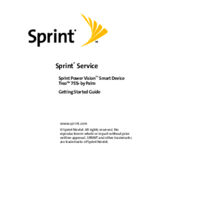

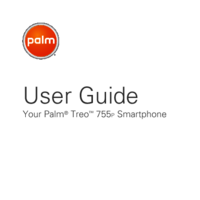


 (156 pages)
(156 pages)







Comments to this Manuals