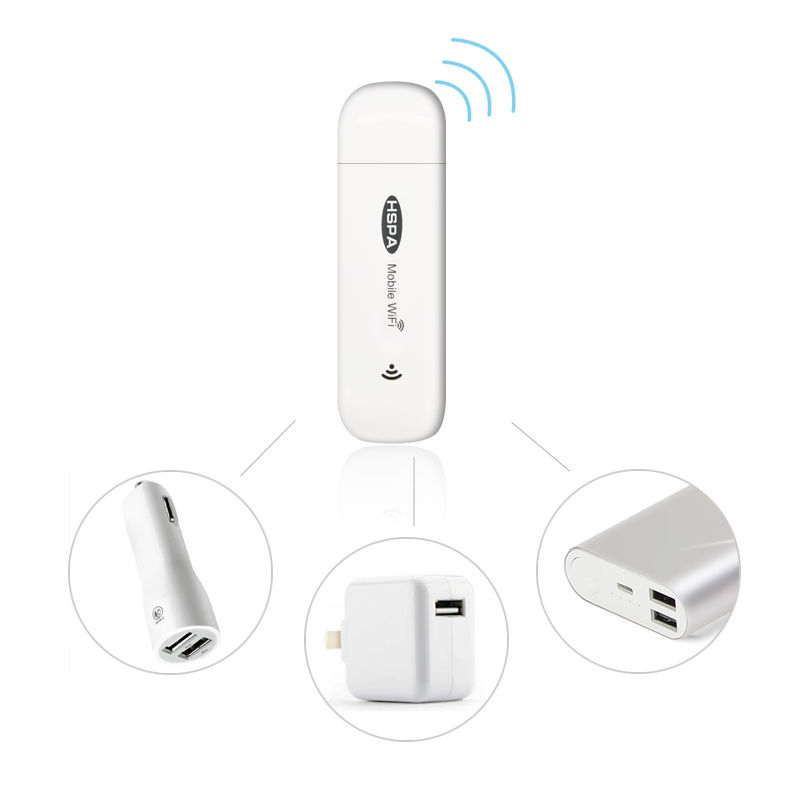Palm Tungsten E2 manuals
Owner’s manuals and user’s guides for Software Palm Tungsten E2.
We providing 1 pdf manuals Palm Tungsten E2 for download free by document types: User's Guide

Table of contents
Sidebars
21
Setting Up
22
1 Tap Fi nd
61
2 writing
64
HotSync icon
95
Did You Know?
102
Before You Begin
103
3 Click OK
107
Key Term
110
Imported
122
Related topics
132
Adding a contact
134
4 Select OK
143
Select to edit
150
1 Open Day View:
154
1 Press Calendar
158
5 Select OK
163
3 Set the alarm:
169
7 Select OK
185
Viewing media
196
5 Select Done
205
Select to
207
Handheld
218
Save Tracks
223
Up arrow
228
Down arrow
228
2 Create a task:
237
Setting an alarm
238
Writing Memos
251
2 Create a memo:
252
2 Move a memo:
254
2 Create a note:
259
4 Select Done
259
2 Open the note:
261
wireless
268
Select phone
272
6 Select Done
284
2 Open the menus
287
Benefits
290
2 Add ESMTP:
310
6 Select OK
313
Send retry
331
Column divider
335
Paper clip
349
Viewer pick list
351
Attaching files
353
3 Select OK
379
2 Add APOP:
389
Options menu
396
2 Select New
400
Related Topics
408
Browsing the Web
409
Address field
411
3 Tap Di al
442
Tap Dial
443
2 Edit an entry:
447
application
454
Currency
465
2 Select Show
470
1 Open Security:
481
Using a password
482
2 Select Lock
491
2 Open an entry
505
Category
506
3 Set the date:
512
4 Set the time:
513
Pick list
514
2 Set the alarm:
518
Small bold
528
Large bold
528
3 Select Done
534
Setting up a VPN
569
Renaming a card
578
Common Questions
589
Moving around
594
Synchronizing
596
Desktop software
597
Calendar
602
Note Pad
603
RealPlayer
604
The VersaMail
606
Getting Help
615
FCC Statement
617
Industry Canada
618
Battery Warning
619
 Palm Mail Windows Edition User Guide,
32 pages
Palm Mail Windows Edition User Guide,
32 pages
 Palm Treo 600 (Bell) User Guide,
174 pages
Palm Treo 600 (Bell) User Guide,
174 pages
 Palm W User's Manual,
428 pages
Palm W User's Manual,
428 pages
 Palm XPLORE G18 User's Manual,
276 pages
Palm XPLORE G18 User's Manual,
276 pages
 Palm Tungsten E Handbook [en] ,
318 pages
Palm Tungsten E Handbook [en] ,
318 pages
 Palm Pilot Handbook,
202 pages
Palm Pilot Handbook,
202 pages
 Palm Tungsten T5 User Guide,
675 pages
Palm Tungsten T5 User Guide,
675 pages
Palm devices